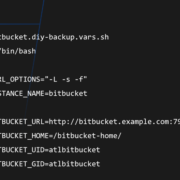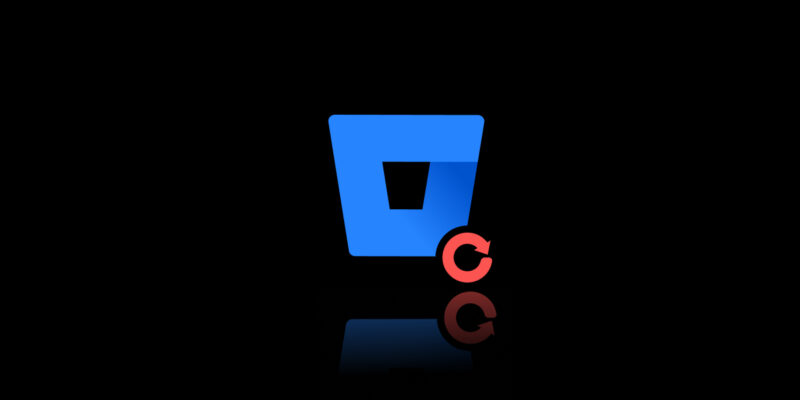
Bitbucket Zero Downtime Backup – How to Backup Bitbucket Data Without Downtime?
Bitbucket is a code hosting platform for software developers chosen by the vast majority of organizations – starting from small teams and individuals to medium and large enterprises. Why is there such a target range? It’s among the most popular Git hosting services with GitHub and GitLab. It offers code collaboration, branch-based revision control, and issue tracking. Bitbucket also integrates with other Atlassian products such as Jira and Hipchat.
And of course, Bitbucket enables team collaboration. Unfortunately, in the event of a data loss or system crash, all your hard work can be lost. This is where having a reliable backup solution comes in handy.
In this article, we will show you how to back up Bitbucket data without downtime. We will also discuss some of the best Bitbucket zero downtime backup solutions available in the market.
What is the Zero Downtime Backup of Bitbucket Data?
The Zero Downtime Backup of Bitbucket Data is a process that helps you to create a backup of your Bitbucket data without any downtime. This can be extremely useful if you want to move your data to a new server or if you simply want to have a backup in case something happens to your current server. The process is quite simple and only takes a few minutes to complete.
- First, you need to download the latest version of the Bitbucket Backup Utility.
- Next, unzip the downloaded file and then run the backup utility.
- Choose the option to create a new backup and then select the directory where you want to store the backup file.
- Finally, click on the ‘Create Backup’ button and wait for the backup process to be completed.
Once the backup process is finished, you will have a copy of your Bitbucket data that you can use to restore your account if something happens to your current server.
Eliminate data loss risk and ensure business continuity with the first TRUE Disaster Recovery software for Bitbucket.
Types of Zero Downtime Backup
There are two types of zero downtime backup for Bitbucket data: hot backup and cold backup.
Hot backup
Hot backup is the process of backing up data while the system is still running. This means that there is no need to shut down the system or interrupt service in order to perform the backup. Hot backups are typically used for mission-critical systems where any downtime is unacceptable.
Clod backup
Cold backup is the process of backing up data when the system is not running. This means that the system must be shut down in order to perform a backup. Cold backups are typically used for systems where downtime can be scheduled or tolerated.
Both hot and cold backups are important for ensuring that Bitbucket data is backed up in a way that meets the organization’s needs.
There are two main types of hot backup: snapshot backup and incremental backup.
Snapshot backup is a type of hot backup that takes a copy of the entire system at a specific point in time. This type of backup can be used to restore the system to the exact state it was in when the snapshot was taken. Snapshot backups are typically used for mission-critical systems where any downtime is unacceptable.
Incremental backup is a type of hot backup that only copies data that has been changed since the last backup. This type of backup can be used to restore the system to the state it was in at the time of the last incremental backup. Incremental backups are typically used for systems where downtime can be scheduled or tolerated.
Configure the Example DIY Backup Script for Zero Downtime Backup
When configuring the example DIY backup script for zero downtime backup, it is important to understand the parameters that are required for the script to function properly.
The first parameter is the path to the Bitbucket installation directory. This is typically something like “/opt/bitbucket” or “C:\Program Files\Atlassian\Bitbucket Server”.
The second parameter is the path to where you would like your backups to be stored. This could be a local directory on the server or a network share.
The third parameter is the number of days you would like to keep your backup copies.
The fourth and final parameter is the name of the Bitbucket instance. This is typically something like “my-instance”.
With these parameters configured, you can now run the script with no arguments to perform a full backup or with the “-incremental” argument to perform an incremental backup. It is recommended that you run a full backup at least once a week and incremental backups daily.
Restore from a Backup
If you ever need to restore your Bitbucket data from a backup, follow these simple steps:
- Download the most recent backup file from our website.
- Unzip the file and extract the contents to a new folder.
- Open the Bitbucket Administration Console and go to the Backup Settings page.
- Select the “Restore from Backup” option and browse to the location of the unzipped backup file.
- Click the “Restore” button and wait for the process to be completed.
- Once the restore is finished, you will be able to access your Bitbucket data as usual.
When a “zero” approach is not enough – how to protect against downtimes
GitProtect is a DevOps backup platform that supports a vast majority of services – and provides a professional Bitbucket backup solution to ensure your data is always safe, and outages-proof. GitProtect backs up your Bitbucket data – repositories with all related metadata – to the preferred backup target (on-site or offsite). It also allows unlimited backup replication, hence you are able to keep critical data in multiple locations. The 3-2-1 rule is still a golden standard when it comes to data protection, and DevOps data is no different and any less critical than any other “regular” business resources. But backup is only one side of the coin. The restore capabilities are what keep your operation truly safe. GitProtect with the 1st true Disaster Recovery assures that your data is always available and up-to-date. And with additional restore options, like granular restore, multiple restore, crossover recovery, and support of other Atlassian tools as well – it is the best choice to make.