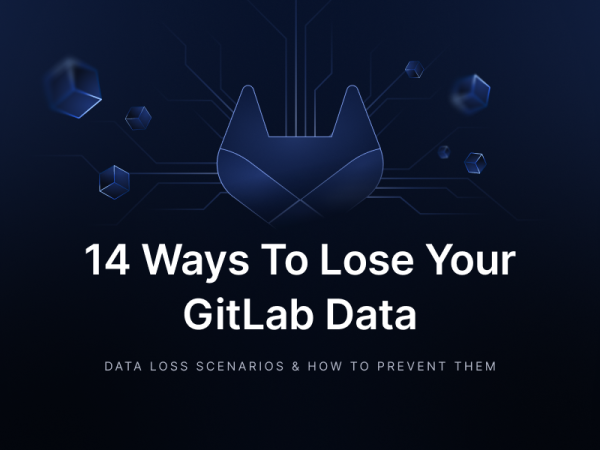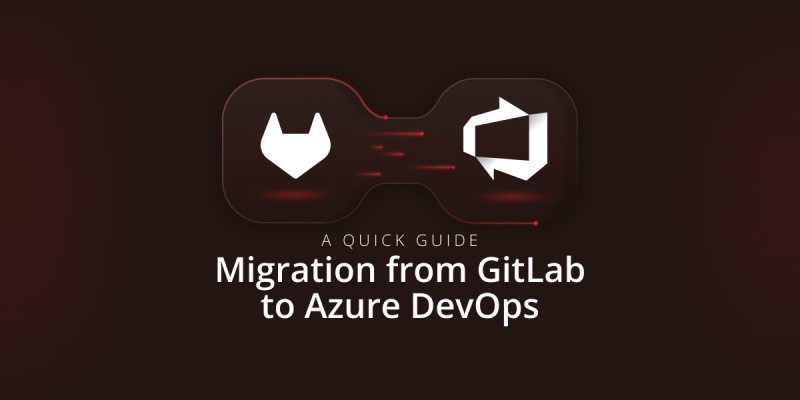
GitLab to Azure DevOps Migration
Switching from GitLab to Azure DevOps offers the opportunity to reconsider your processes, streamline your pipelines, and match your tools with your objectives. Primarily if your company uses Microsoft software. Still, more than just technical expertise is needed for such a migration. It includes a plan to handle any potential problems.
This article will help you get familiar with the complexities of migrating projects, repos, metadata, etc., between GitLab and Azure DevOps platforms. You will walk through each critical step, from managing permission structures to preserving historical data integrity.
Why migrate to Azure DevOps?
Azure DevOps is an integrated suite of tools designed for modern DevOps practices. For organizations invested in Microsoft’s ecosystem, the platform provides a unified development experience. The solution advantages include (among others):
Advanced CI/CD pipelines
Azure Pipelines is a solid multi-stage and YAML-based solution allowing deep integration with Docker, Kubernetes, and Azure Services. It also includes native support for hybrid and multi-cloud environments, which helps deploy strategies (seamlessly).
Work item management
Azure DevOps Boards offer highly customizable workflows tailored to Agile, Scrum, or Kanban methodologies. This way, teams can:
- implement custom fields
- automate state transitions
- track progress with detailed analytics and reporting.
Comprehensive version control
Azure Repos supports Git and TFVC (Team Foundation Version Control), enabling fine-grained branching, merge strategies, and branch policies for code quality standards.
Large-scale security approach
As industry standards are becoming more strict and demanding in terms of compliance, Azure DevOps provides built-in security features, such as:
- Azure Active Directory integration
- multi-factor authentication
- IP whitelisting
- encryption at rest.
How to prepare for migration from GitLab to Azure DevOps
The first thing you need to do is to have a comprehensive evaluation of your current environment. It’s a must if you want to move from GitLab to Azure DevOps correctly and successfully. That means you should carefully review each aspect of the GitLab setup to ensure nothing is lost or misconfigured during the transition.
Repository analysis
Any migration starts with a plan. A detailed preparation should address the identified complexities and custom configurations. It must outline the steps required for a smooth transition to Azure DevOps, preserving essential data and functionality.
Inventory repos
For starters, list all your repositories, noting their:
- size
- branching structure
- use of Git LFS (Large File Storage).
The next step includes identifying repos with significant history or complex branching models. They may require additional processing during migration.
Custom hooks and scripts
After the inventory, review repository-specific or global Git hooks, as these will not automatically transfer. Document any custom scripts or workflows tied to GitLab features to replicate or reimplement them in Azure DevOps.
User and permission mapping
The next step is to create a detailed matrix of GitLab user roles and their corresponding Azure DevOps permissions. Be sure to highlight any adjustments needed to maintain consistent access levels.
Extract role and permissions
Utilize the GitLab API or UI to export user roles, group membership, and access levels. Include inherited permissions from groups or subgroups in your analysis to avoid gaps in access after migration.
Plan role mapping
Regarding role mapping, align GitLab roles (e.g., Owner, Maintainer, Developer) with equivalent roles in Azure DevOps (e.g., Project Administrators, Contributors, Readers). Account for any deviations in permission models between the two platforms.
Pipeline review
In the case of pipeline review, the migration plan must include a guide that explains how to convert GitLab’s technical details into the equivalent format used by Azure. It’s vital if everything works correctly.
Audit CI/CD pipelines
Collect YAML configuration files for each pipeline, detailing stages, jobs, and triggers. Document dependencies like Docker images, container registries, and shared or self-hosted runners.
Plan Azure Pipelines migration
To identify required modifications, compare GitLab CI/CD YAML syntax with Azure Pipelines’ YAML structure.
Integrations and extensions
Develop a mapping document with (the equivalent) Azure DevOps integrations and extensions. Point out any needed configuration adjustments or customer development.
Third-party tools
Create a list of integrated tools (e.g., Jira, Slack, monitoring systems). Then, validate that equivalent integrations are available in Azure DevOps, noting differences in configuration or functionality.
Extensions
Suppose you’re using GitLab extensions or marketplace add-ons. Research their counterparts in the Azure DevOps marketplace or plan custom implementations.
Backup
Describe and document the backup and restore process(es). Include all verification steps to keep data integrity and provide a rollback strategy if needed.
Comprehensive backup
Perform a full backup of GitLab repositories, including branches, tags, and metadata. Export pipeline configuration, environment variables, and runner configurations to obtain a complete snapshot of your CI/CD setup.
Validate backup integrity
Test the backup by restoring it to a staging environment to confirm that all critical components are included and functional.
The approach presented above makes your migration methodical and should significantly minimize disruption to your workflow before you start the core migration process.
Migration from GitLab to Azure DevOps
The migration process generally involves setting up Azure DevOps to mirror your GitLab environment, transferring data, and validating functionality. As always, such operations demand attention to ensure a smooth transition with minimal disruptions.
Set your Azure DevOps platform
During this phase, focus on creating a foundation within Azure DevOps. It should mirror your GitLab setup and support the data migration. The described structure planning is vital for a smooth transition of your data and future scalability.
Create and configure projects
Set up an Azure DevOps organization and structure it according to your team’s workflows (e.g., dividing projects by teams, applications, or business domains). Establish project-specific repositories, permissions, and policies like branch protection rules or merge strategies.
Establish service connections
Configure service connections to external tools (container registries, artifact storage, cloud environments).
Use the Azure DevOps’ Service Connections feature to enable seamless pipeline integration with cloud providers like AWS, Azure, or GCP.
Migrate repositories
Clone repositories from GitLab using the –mirror flag to guarantee all refs, including tags and branches, are preserved:
git clone --mirror <gitlab_repo_url>To import data into Azure DevOps, utilize Azure DevOps’ Import Repository feature.
- Navigate to Repos → Import Repository.
- Provide the GitLab repository URL and appropriate authentication credentials (e.g., personal access tokens).
Verify repository integrity by checking for corrupted objects or broken references by running a command:
git fsckTo confirm a successful import, compare the commit history and tags between GitLab and Azure DevOps.
Recreate CI/CD pipelines
Translate pipelines by converting GitLab CI/CD YAML configurations into Azure Pipeline syntax. For example:
GitLab CI/CD
stages:
- build
build-job:
stage: build
script:
- echo "Building application"Azure Pipelines
trigger:
branches:
include:
- main
jobs:
- job: Build
pool:
vmImage: 'ubuntu-latest'
steps:
- script: echo "Building application"Manage secrets securely – migrate sensitive data to Azure Key Vault and integrate it with Azure Pipelines using variable groups or service connections. To validate pipeline functionality, run pipelines in a staging environment to test job execution, artifact generation, and deployment accuracy.
Transition work items
When exporting work items, extract issue data. Use GitLab’s API or third-party tools, including fields like title, description, labels, and comments.
Example API request
curl --header "PRIVATE-TOKEN: <your_access_token>" "https://gitlab.example.com/api/v4/projects/<project_id>/issues"Import into Azure Boards with Azure Boards’ APIs or tools like Excel imports to upload the data. Then, map GitLab fields to Azure Boards fields, ensuring consistency with your workflow.
Validate migration
To conduct data verification, compare the repo structure, commit history, and branch integrity between GitLab and Azure DevOps. Also, validate that work item data has been accurately imported. The latter includes attachments and comments.
Test integrations and pipelines by verifying the functionality of external integrations, such as Jira, Slack, or cloud services. Check CI/CD pipelines thoroughly to ensure they build, test, and deploy as expected.
Use Azure DevOps dashboards and logs to monitor workflows and identify issues post-migration (system stability).
How to overcome potential challenges during and after migration
Like any such transition between platforms, migrating from GitLab to Azure DevOps is challenging. Anticipating potential issues and addressing them proactively is critical for a successful transition.
Data loss. Risk prevention
Among the information endangered during the migration process, you can point out commit history, pipeline configurations, and metadata.
Following mitigation strategies:
- Perform comprehensive backups: Before migrating, create full backups of repositories, CI/CD configurations, and work item data. In the next step, you should test them to check if they are complete and ready for data restoration.
- Conduct multiple dry runs: Perform trial migration in a non-production environment to simulate the migration process. These dry runs validate data integrity, test workflows, and identify issues.
- Automate verification: Use tools like git fsck to check repository integrity and scripts to compare commit histories, tags, and branches between GitLab and Azure DevOps.
Configuration gaps
GitLab and Azure DevOps have different feature sets. The same goes for permission models and pipeline structures. Their misalignments can lead to functionality gaps.
To avoid issues:
- Develop a detailed mapping document: Create a comprehensive mapping document that aligns GitLab features (e.g., roles, permissions, CI/CD settings) with their Azure DevOps counterparts. It’s crucial to point out all GitLab functionalities that don’t have direct equivalents in Azure DevOps. Especially if they need custom solutions and workarounds.
- Adapt pipeline syntax: If possible, utilize tools or scripts to automate parts of the conversion and carefully translate GitLab CI/CD YAML configs into Azure Pipelines’ syntax.
- Leverage Azure DevOps extensions: Explore the Azure DevOps Marketplace to find extensions or tools replicating missing GitLab functionality. A fine example might be extensions for enhanced reporting or custom workflows.
User resistance
It’s possible that your team will resist change. It may be due to a lack of knowledge and experience with Azure DevOps or concerns about disruption to established workflows.
Useful steps:
- Involve users early: Engage end-users in the planning and testing phases to gather their input and address concerns. Demonstrating how the migration benefits their workflows can help build buy-in.
- Offer training and documentation: Allow users to get familiar with Azure DevOps features by providing clear documentation and training.
- Phase the rollout: Instead of migrating everything at once, consider a phased approach. First, migrate a pilot project or team. Introduce feedback and refine the process before scaling to the entire organization.
A hassle-free migration to save time and avoid risks
Suppose you don’t want to deal with a complex migration process or lack expertise. In that case, you can utilize a comprehensive backup and disaster recovery tool for DevOps, especially one with cross-restore capability.
Using a solution like GitProtect.io, you can easily migrate your repos and associated metadata from GitLab to Azure DevOps – with minimal effort.
The tool allows you to:
| Integrate | → | Add your GitLab and Azure DevOps accounts within the GitProtect platform. |
| Select backup | → | Choose the specific GitLab backup you want to migrate. |
| Initiate restore | → | Select Azure DevOps as the destination for your restore. |
| Automate | → | GitProtect handles the entire migration process automatically. |
In turn, your team gains:
- Simplified migration process: You can avoid the complexities of manual migrations.
- Granular control: Your team chooses precisely which data and metadata to migrate.
- 360-degree resilience: The company benefits from GitProtect’s backup and recovery capabilities as a part of enhanced cyber resilience.
GitProtect’s cross-restore in practice
To migrate repos from GitLab to Azure DevOps (with cross-restore capability):
- Create an Azure DevOps organization in GitProtect UI. If you already have one, add the account.
- Add your GitLab account.
- Choose the GitLab backup.
- Run the restore function:
– Click the Restore button (right side of the screen).
– Select the Azure DevOps destination by clicking on the Restore to button.
That’s the complete procedure. Soon, you will find the migrated project in your Git hosting service and the GitProtect window.
Securing your DevOps data
With the described solution, you can secure and migrate data between various Git-based platforms, including GitHub, GitLab, Azure DevOps, and Bitbucket (in any direction), and Jira. The tool caters to your deployment needs, whether SaaS, on-premise, or hybrid.
This GitProtect provides you with:
Unmatched security and flexibility
With the software, you can guarantee data protection, compliance, and adaptation to your specific requirements.
Solution for complex DevOps needs
It’s perfect for teams seeking a reliable, secure, customizable backup and restore solution. It uses the already-included and unlimited cloud storage—your own cloud/on-prem storage (e.g., AWS S3, Azure, and more) for replication.
Cost-effective with unlimited storage
At an affordable price, GitProtect supports various backup strategies (3-2-1, 3-2-1-1-0, 4-3-2).
| Feature | Details |
| Unlimited retention | Retain backups for as long as needed, ensuring compliance and data preservation. |
| Ransomware protection | Built-in ransomware detection and SphereCyberX technology for added security. |
| Disaster recovery | Ready for every scenario with granular restores and multi-destination options (e.g., P2C, C2C, C2P). |
| Multi-storage technology | Flexible storage options: bring your own S3, on-premise, hybrid, or use free unlimited storage. |
| Custom backup policies | Define frequency, backup types (full, incremental, differential), retention, and rotation schemes (e.g., GFS, Forever Incremental). |
| Top-tier security | SOC 2 Type II and ISO 27001 compliance, Zero Trust Approach, AES encryption with custom keys, advanced activity tracking, and audit logs. |
| Wide restore options | Restore to the same or new account across tools or between cloud and on-premise deployments. |
| Deployment flexibility | SaaS, on-premise, hybrid setups with data residency options tailored to your organization. |
| Policy-based management | Streamlined task balancing, data compression, and automated notification systems. |
Conclusion
The beneficiaries of GitLab to Azure DevOps migration are companies operating within the Microsoft ecosystem.
By taking a structured approach and assessing workflows, IT managers and IT teams can ensure a smooth transition without disrupting day-to-day operations.
By combining advanced planning with the power of tools like GitProtect, you can successfully migrate and build a robust foundation for future innovation in your development lifecycle.
That translates into increased agility, faster time to market, and a competitive edge in the growingly demanding market.
[FREE TRIAL] Ensure compliant DevOps backup and recovery with a 14-day trial 🚀
[CUSTOM DEMO] Let’s talk about how backup & DR software for DevOps can help you mitigate the risks