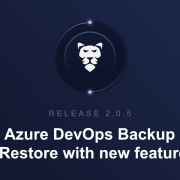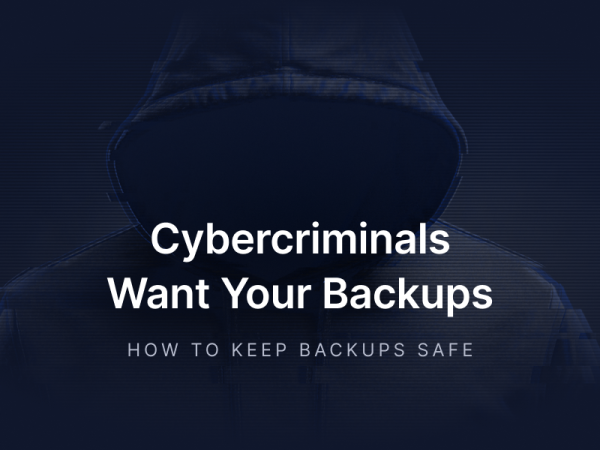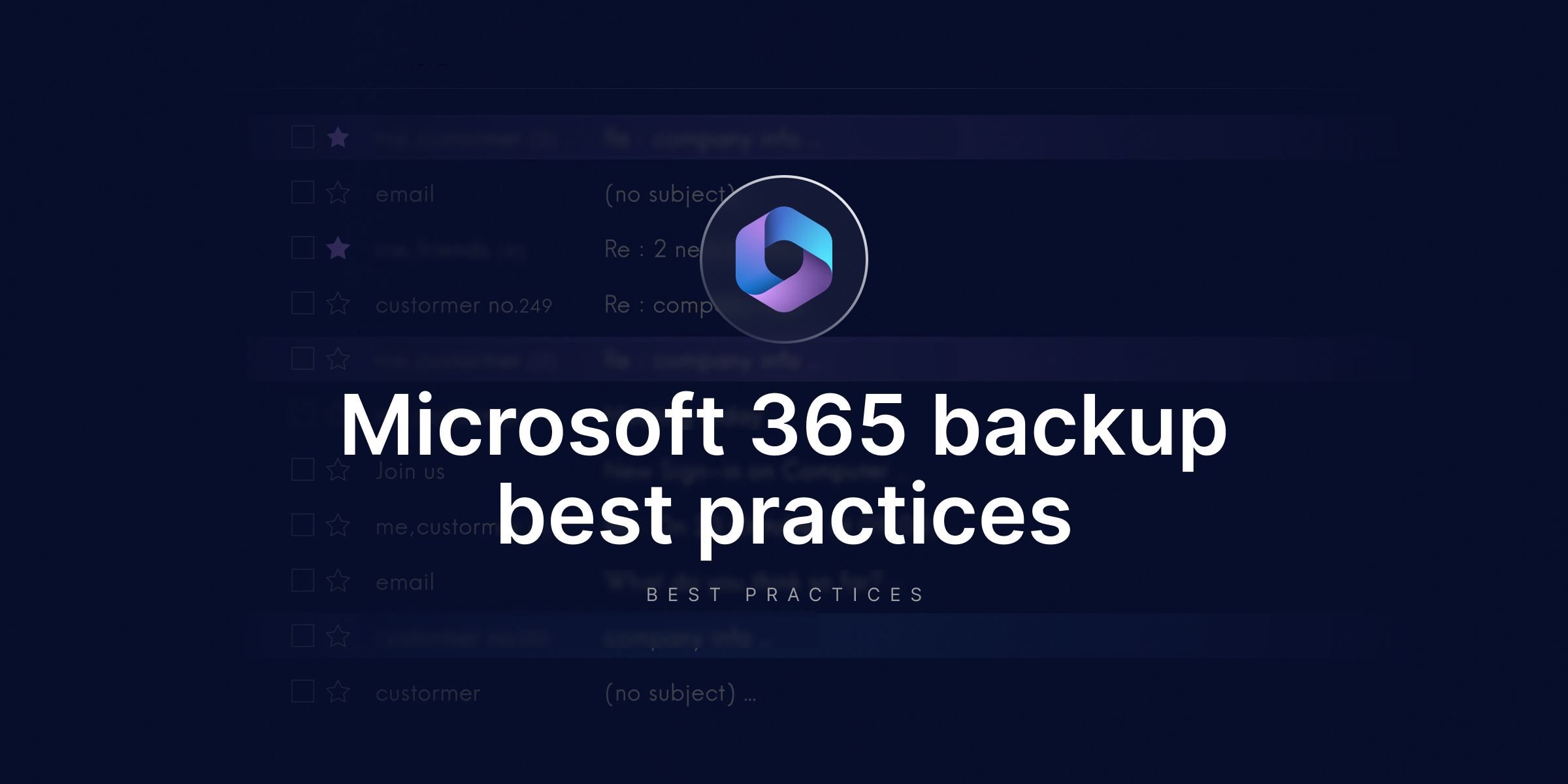
Microsoft 365 Backup Best Practices
Did you know that the average cost of an outage can be as high as $9K per minute? Risks concerning your Office 365 data range from accidental deletions and ransomware to service outages.
In 2025, we already witnessed a number of outages happening throughout the year. On March 1, several key services such as Outlook, Teams, and even Azure were disrupted. It is reported that 30K Outlook users, 150 Microsoft Teams users, and 24K Office 365 users were affected by this. Microsoft stated it was due to a problematic code change and reverted the suspected code. Even then, some users struggled to access their MS365 and had to delete and reinstall the app on their devices.
Then, on June 16, aggressive traffic rerouting led to more service failures. Users relying on Microsoft Teams data and Exchange Online were left with no access to their collaboration tools, which are critical to not only consumers but also organizations’ workflows.
So, what to do to stay on the safe side? Backup is one of the remedies. This Microsoft 365 backup guide will break down what Microsoft Office 365 backup should actually look like.
Backup performance – Part 1
Make sure your backup covers all your critical Microsoft 365 data
Your backup solution should cover a wide range of critical Microsoft 365 services you need – you need to get coverage for your MS365 Exchange (mailboxes, folders, messages, contacts), Microsoft 365 mailboxes and shared mailboxes, Calendar (events, tasks, and notes), as well as OneDrive.
A reliable backup solution for your Microsoft 365 data should allow you to specify the backup plan that your organization needs. You should be able to create your own backup plan, too. With custom backup plans, organizations can meet security, legal, and data protection requirements regarding structure and business operations. The plans should include:
- Forever Incremental, the first copy of which contains all information, and all the following ones are incremental from the previous copy and include only the data that was changed.
- GFS – Grandfather (full backup), father (differential backup), son (incremental backup) is great for long-term retention with different backup cycles and varying intervals. You optimize storage space without compromising recovery.
- Basic, which is a pre-made plan, ready to be used.
- Custom – you get the opportunity to specify the settings of your backups.
Storage space and incremental & differential backups
To keep your storage efficient and save space, your backup provider should let you include only the changed data blocks since the last backup, whether it was incremental or full. This way you:
- reduce your storage usage,
- save bandwidth,
- speed up the whole process,
Another key element? The backup retention period settings and performance options that are specific to each type of backup: full, incremental, or differential. Keep in mind – a forever incremental backup plan involves data compression to achieve better backup performance. It is advisable to opt for backup solutions offering unlimited retention where possible for archiving or compliance purposes.
SaaS or On-Premise deployments?
It is important to be able to choose where you want to deploy your backup service: self-hosted on your own infrastructure, or fully in the Cloud. That location matters, especially when compliance or security policies are involved. Regardless of the type of deployment of your Microsoft 365 (cloud or on-prem), your backup solution should have you covered.
With a SaaS setup, everything runs on your backup provider’s infrastructure. Thus, make sure that your deployment model is independent of data storage compatibility.
On the flip side, in terms of On-Prem deployments, you install the backup software locally – on your own machine, under your control. Ideally, the solution should support installs on Linux, macOS, Windows, or even NAS devices. Why would one opt for On-prem? Well, backups happen within your local network, meaning they are:
- faster,
- more efficient,
- you avoid connectivity headaches.
Ideally, your backup provider should allow unlimited cloud storage. What if you want to use your own? There should be no problem. You should have a possibility to connect anything from Azure Blob, AWS, Google Cloud, Wasabi, Backblaze B2, to your own local NAS, iSCSI, or NFS setup. You can even mix and match, store backups in multiple destinations across both cloud and local. When flexibility is done right, it supports your security efforts.
3-2-1 backup rule with multiple storage compatibility
Your backup tool should let you add as many storage locations as needed, be it cloud or local, and then support replication between them. What you don’t want is to rely on a single storage instance, especially when failures or outages can and do happen. The point is simple: make sure your setup follows the 3-2-1 backup rule – meaning at least three copies of your data, across two types of storage, with one off-site. This isn’t theory, it’s standard practice for preventing permanent data loss. Your backup software should allow you to build exactly that kind of setup. You can assign:
- Cloud storage: GitProtect Cloud, Azure Blob, AWS S3, Wasabi, Backblaze B2, Google Cloud, or any S3-compatible provider.
- Local options: physical disk, NFS, SMB, CIFS shares.
- Hybrid: use both cloud and on-prem, if they fit your infrastructure.
This way, your data’s not just backed up, it’s backed up smartly for security.
How about backup replication?
Let’s agree that replication is not something optional. It’s what permits you to keep your Microsoft 365 backups consistent across multiple storage locations. So if something fails, you’ve still got a clean copy ready to go. You should be able to replicate between any type of storage: local to cloud, cloud to local, cloud to cloud, with no restrictions. That flexibility is key if you want to meet standards like the 3-2-1 backup rule and compliance requirements that demand data resilience.
With your ideal backup solution, setting up a replication plan should be straightforward. You should just pick your source, target location, agent, and then schedule it. All2All replication allows you to back up your data to an unlimited number of storage instances – both cloud or your own off-site infrastructure. You can do cloud-to-cloud, cloud-to-local, and locally without any limitations. This guarantees that even when your hosting provider goes through an outage, you have multiple locations to run your backup from. This way, you get data redundancy and workflow continuity.
Why you need flexible retention options
Retention matters. Whether it’s about staying compliant or just making sure you don’t lose what you can’t afford to, your backup setup has to align with your actual needs – especially if you’re in a tightly regulated industry. Depending on the type of data you’re storing in Microsoft 365, your retention needs may vary – whether due to legal requirements, internal archiving policies, or compliance with audits like SOC 2 or ISO 27001.
Here’s the problem: most providers, including Microsoft, set the limit for retention at around 90 days. That’s why your backup solution should let you set retention your way, whether it’s long-term or truly unlimited. Ideally, you should be able to:
- Define how long to keep your backup copy,
- Choose how many versions to keep,
- Or just disable retention rules altogether and keep copies forever.
Central management console
Backups shouldn’t be some kind of guesswork. You need to see what’s going on: which backups ran successfully, which failed, what got restored, and whether everything’s on track. That’s where your backup software needs to give you proper visibility.
A comprehensive backup option for Microsoft Office 365 should give you one place where you can control everything. The web-based central management console, along with data-driven dashboards, visual statistics, and notifications that can be customized, these all can help you reduce administrative load and take some pressure off your security teams. You should see statistics, audit logs, and SLA summaries without digging through menus. If something fails, you know it. If something’s off, you catch it before it becomes a liability.
You should also get daily summaries to your inbox, not just technical logs. Custom alerts can help too. Choose who gets them, what they include, and even when they trigger, for example, a missed SLA – whatever matters most to your specific workflow.
Slack notifications and webhooks are also helpful. Your backup tool should allow you to use the channels that are already involved in your daily workflows. This eliminates tab-switching and logging in just to check if something failed overnight. Webhooks allow you to add those notifications to custom tools, dashboards, or workflows.
Backup security – part 2
Backup solution to meet compliance needs
Your Microsoft 365 backup solution needs to go beyond just storing data. It should protect it, make it easy to access and recover, and support compliance. That means solid encryption, real-time monitoring, alerting, and full control over restore and recovery. You also seek automation for your backups to minimize human error and speed up your backup processes for Microsoft 365.
On top of that, the backup provider itself, along with the Data Center, should meet top-tier security standards like SOC 2 Type II, ISO 27001, FISMA, HIPAA, and GDPR.
So, here are the features to look for while you are building a backup strategy for your Microsoft Office 365 data:
- AES encryption with your own encryption key,
- in-flight and at-rest encryption,
- all-in-one central monitoring and management,
- different levels of retention – flexible, long-term, unlimited
- the possibility to archive old and unused Microsoft 365 data to meet your legal and organizational needs,
- multi-tenancy and privilege-based access controls,
- protection from ransomware,
- legal and security measures for Data Centers,
- restore and Disaster Recovery capabilities.
AES Encryption in-flight and at rest
Encryption is key to backup security. Your MS365 data should be encrypted before it even leaves your environment, then stay encrypted during transfer, and remain protected once it gets to the storage. So, even if an attacker intercepts it, they won’t be able to read or tamper with anything.
Make sure your backup solution uses AES (Advanced Encryption Standard). It is the industry standard. It’s a symmetric-key algorithm. This means the same key is used for both locking and unlocking your data. Ideally, you should have the option to choose the level of encryption depending on your performance and security needs. Quick breakdown:
- Low: AES in CBC mode with a 128-bit key
- Medium: AES-CBC with a 192-bit key
- High: AES-CBC with a 256-bit key
All of these are secure. Even the “low” option is considered unbreakable by today’s standards. However, depending on the encryption method, the backup time might vary. Make sure to go for a solution that lets you generate your own encryption key. That way, you’re the only person who can decrypt the data.
Also, if the tool supports SSL transfer encryption and lets you bring your own SSL certificate, it is especially useful for On-Premise setups.
Zero-knowledge encryption
Zero-knowledge encryption is one of those security features you don’t want to skip. It means your backup provider does not know your encryption key and only you do.
This ensures you’re the only person who can decrypt and access your Microsoft 365 data. So when picking your Microsoft 365 backup provider, make sure it, as we mentioned before, supports AES encryption and allows you to generate your own key; that’s how you adhere to the zero-trust model and keep control on your end.
When it comes to Microsoft 365 backups, secure access needs to be a non-negotiable part of your setup. That’s where SAML comes in. It allows you to authenticate users between your identity provider and the service provider in a secure, centralized way. With SSO (Single Sign-On), your team logs in with a single click, and there is no switching between multiple passwords. This way, you stay in control through one identity provider.
Moreover, your backup and Disaster Recovery software should provide SAML 2.0 integrations with Auth0, Azure AD, CyberArk, Google, and Okta. Alongside SAML and SSO, you may require the flexibility of using Personal Access Tokens (PATs). These are safer and easier to manage. If an integration gets compromised, you just revoke the token. No mass password resets.
Another important thing is 2FA; your backup provider should allow you to set up two-factor authentication as an extra layer of protection, not only when you sign in with the password, but also when you want to access your backup data via SAML or SSO.
Data Residency of choice
Compliance with regulatory frameworks must be taken seriously. That means knowing exactly where your backup copies are stored and then making sure the physical location fits your compliance needs. Some businesses are required to have their data centers in specified locations due to the place in which they operate. Additionally, organizations in highly regulated industries like healthcare, finance, or government will also require a higher standard of data center security.
Not all data centers are created equal. Make sure the one you pick checks all the right boxes. Meaning you should opt for a data center that is compliant with strict security guidelines and meets standards and certifications such as ISO 27001, EN 50600, EN 1047-2 standard, SOC 2 Type II, SOC 3, FISMA, DOD, DCID, HIPAA, PCI-DSS Level 1, ISO 50001, LEED Gold Certified, SSAE 16.
Your backup option should provide you with that choice – whether it’s Europe, the US, or Australia. You should have the possibility to choose the region where your data will be stored.
Role-Based Access Controls
Securing your Microsoft 365 environment calls for your backup solution to let you split responsibilities, like assign roles, limit access, and give each team member the exact permission scope they need. Nothing more. A good system will log every move. You should see exactly who triggered what action and when.
It should permit you to set up structured roles like read-only, backup-only, restore-only, or full admin. That way, you’re not micromanaging. You’re just making sure the right people have the right access – and the rest is traceable.
The importance of ransomware protection
If your Microsoft 365 backups are not secure, you are at risk of losing data. It is important that even if ransomware gets into any system, it finds nothing it can break. It is better to opt for cyber-proof, access-controlled, zero-trust, and immutable backups with ransomware protection for 360 cyber resilience and compliance.
With On-prem, the backup agent should only get access credentials for the duration of the job. Those credentials should live in a vault, not on the machine. Now, if the device gets owned, your storage stays safe.
In a scenario where you get hit, it is important to have immutable storage or, so-called WORM (write once, read many)-compliant storage. Thus, even if ransomware hits your storage, it will not be able to spread inside your storage. The data is written, and it cannot be edited or deleted. That is how you ensure data integrity as well as compliance. WORM-compliant storage is especially recognized in finance, healthcare, and other highly-regulated industries.
Disaster recovery – part 3
Disaster recovery and flexible restore
Before adopting any vendor for your Microsoft 365 backups, ask yourself one thing: when things go south, will their solution actually allow you to restore your data and guarantee business continuity? Real disaster recovery isn’t a buzzword; it’s actually a lifeline. You need more than vague promises. Opt for verified and tested recovery paths that cover all the potential threats: accidental deletions, infrastructure breakdowns, service outages, malicious deletions – whatever hits your organization, be prepared.
So what should this look like in practice? A solid solution gives you:
- point-in-time restore,
- restore to the same or a new Microsoft 365 environment or organization account,
- granular restore to ensure your business continuity,
- restore to the local device of your choice.
To further exemplify how crucial disaster recovery is for backup (and vice versa), we will analyze 3 common scenarios and explain how backup and DR strategies ensure business continuity and data recovery.
DR scenario 1: Service provider is down
In a scenario where your service provider goes down, it can become a threat without proper backup and restore capabilities. If you are unable to access your Microsoft 365 data in the cloud while Microsoft is down, a reliable backup solution can help. You should be able to restore your Microsoft 365 data to a local instance or to a different user account and simply continue working – no stopping of business operations or spending resources on recovery.
DR scenario 2: Your infrastructure is down
If your internal environment or systems are down (due to ransomware, hardware failure, or human error) your safety net is the backup and restore capabilities. Backup solutions that follow the 3-2-1 backup rule with multiple copies across isolated storage locations can keep your data protected and guarantee business continuity in the face of disasters.
Now, when it comes to your Microsoft 365 backup solution, it should enable you to retrieve data from a secondary location (like cloud storage or another physical site) and then restore it if needed.
DR scenario 2: Backup provider is down
Every backup provider should always be ready for the worst-case scenario – when its infrastructure goes down. So, in case our environment is experiencing an outage, your backup and Disaster Recovery solution should share with you the installer of your on-premise application. Thus, all you will need to do is log in and assign your storage (the one where your backup copiers are stored). That’s it! You can access all your Microsoft 365 backed-up data and restore your data to the same or a new account, to your local machine from any point in time, fully or granularly, to eliminate data loss.
Point-in-time restore
When something gets deleted, you should be able to jump back to the exact moment before it went wrong. Whether it’s an email chain, OneDrive data, or SharePoint sites, the recovery should not be limited to “recent history.”
The problem is that most backup tools give you a narrow retention window, like 30 days. But what if you notice a critical issue after a year? If your software offers long-term or unlimited retention, you get real flexibility: roll back months if needed, not just days. That’s how you build actual resilience.
Recover data to your local instance
Everything can happen in the cloud. That’s why the ability to restore Microsoft 365 data (Exchange, OneDrive, SharePoint, etc.) directly to your own machine or local environment is crucial.
You should never be stuck waiting for Microsoft to come back online just to access your own files. If your backup software lets you bring it all back to local, you stay in control, no matter what’s happening elsewhere.
Use recovery without overwriting data
You don’t want to overwrite data with backups – you just need a clean copy that is separate, unaltered, and secure. Restoring data should give you options: you may need to compare versions, preserve a backup copy for legal reasons, or just avoid messing with live production data. So, restoring Microsoft 365 data to a new instance is important, and your tool should let you do it with no overwrites or risks.
Conclusion
Usually, you don’t get a second chance when data’s gone. Implement a complete backup strategy to take care of security, compliance, and keep operations running no matter what. To protect your Microsoft 365 data, make sure your backup software follows backup best practices, ensuring automation of backup processes, flexible retention, multi-storage functionality with replication between them, ransomware protection, and reliable restore capabilities that help to meet any disaster scenario.
[Early Access] Get early access to GitProtect for Microsoft 365 🚀