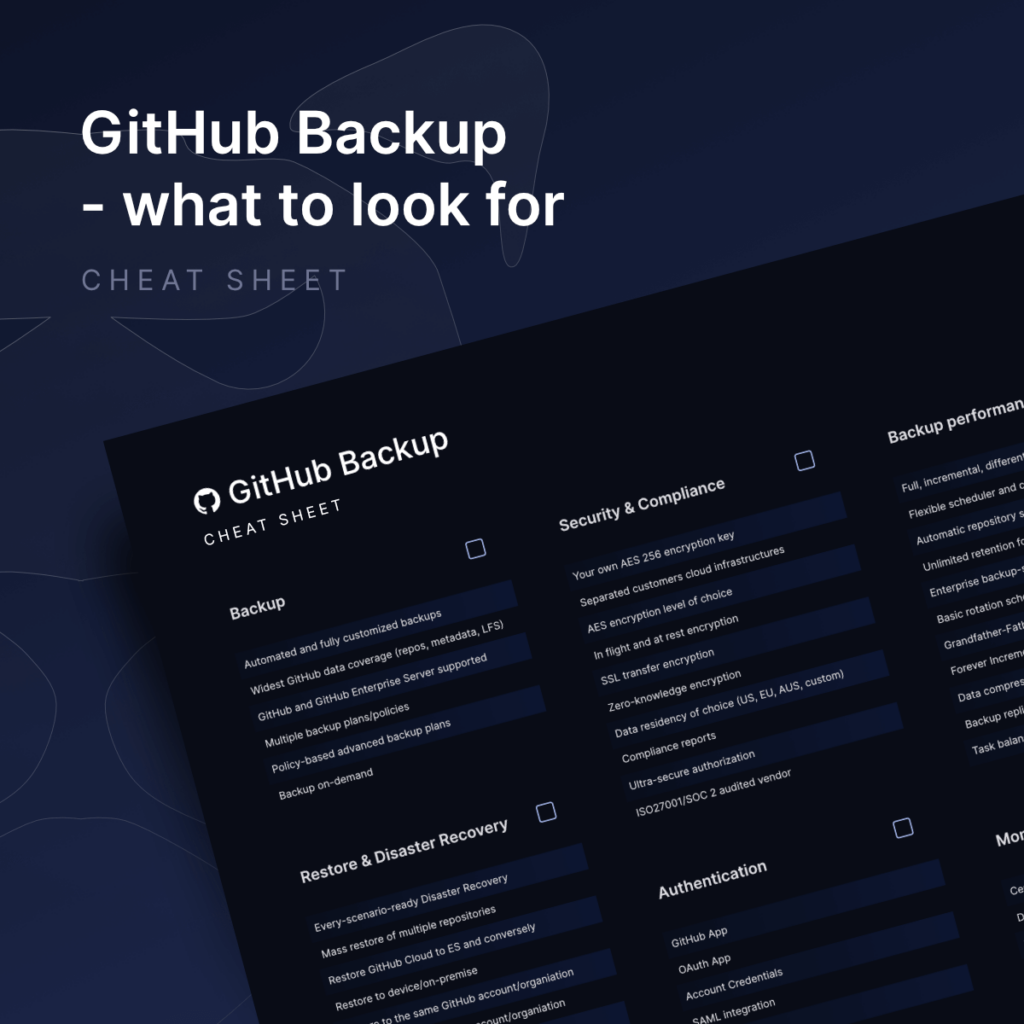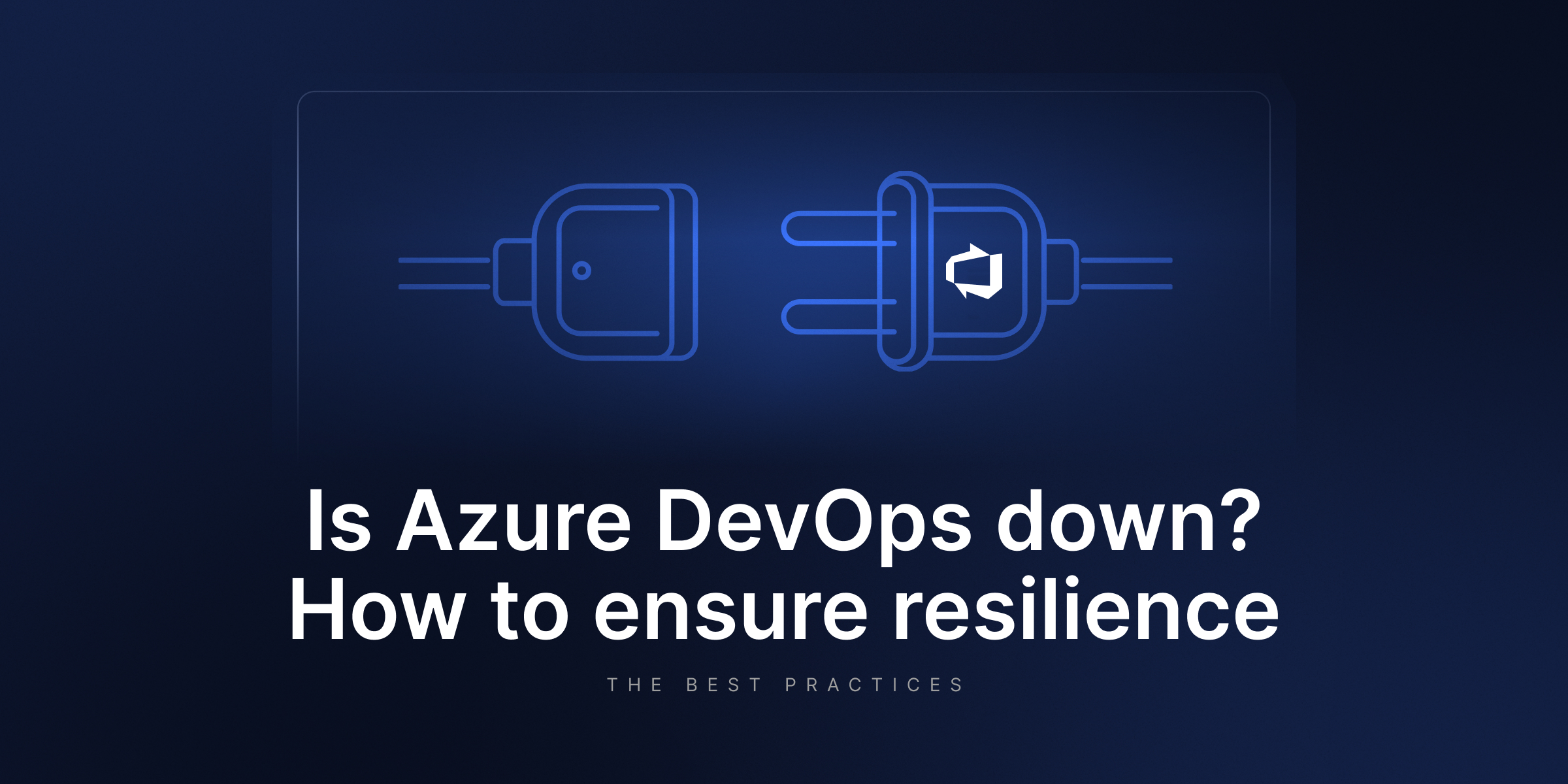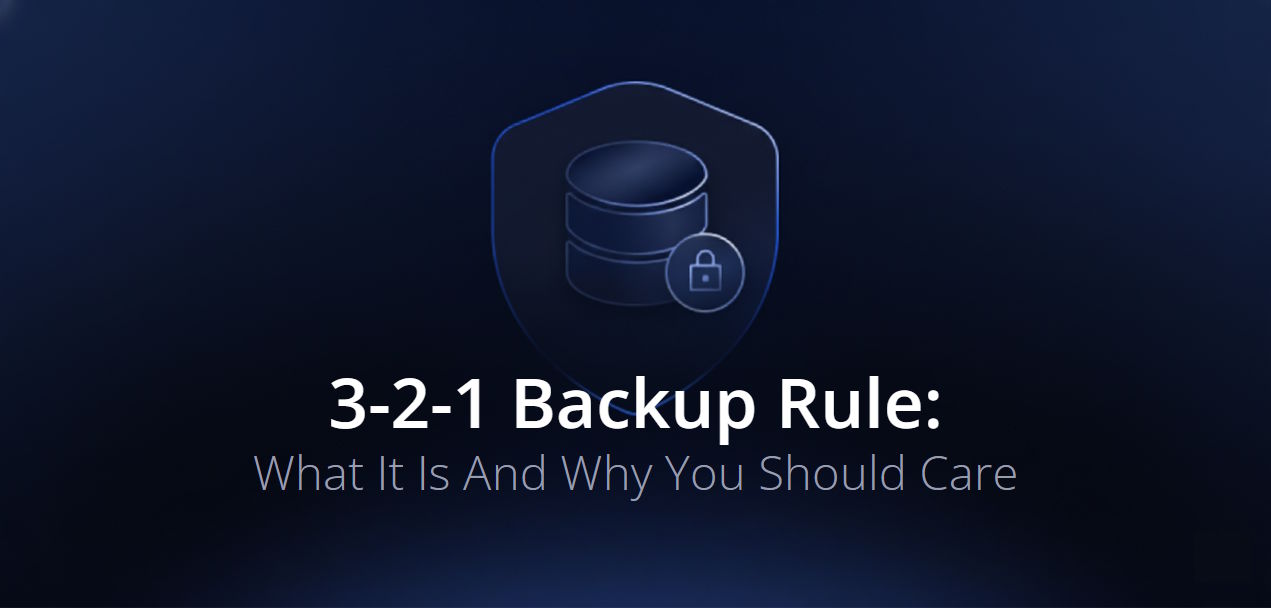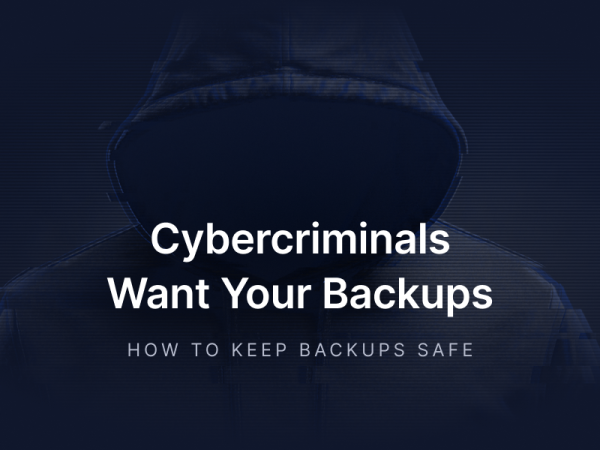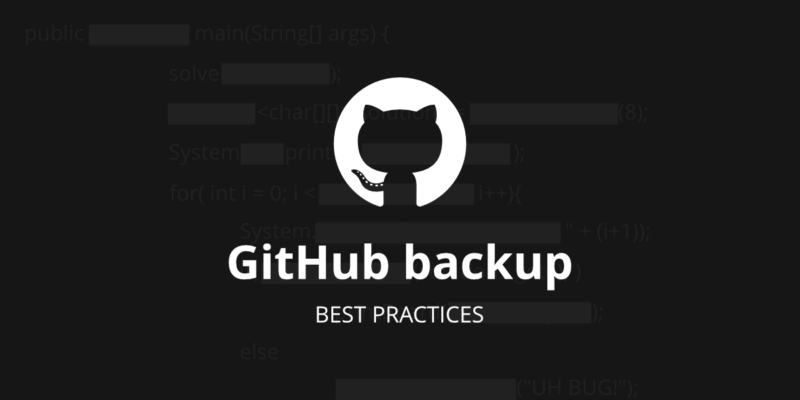
GitHub Backup Best Practices
GitHub is arguably one of the most popular git hosting services where development teams host their most valuable data.
If you still wonder why back up GitHub – download this e-book and come back. We will wait here with the best practices for protecting your GitHub data and make every line of the source code accessible and recoverable so you can be sure your team can work uninterruptedly, even during serious GitHub outages, and you never lose access to your Intellectual Property, hours of work (and money), as well as reputation and customer trust. Outages on GitHub might occur from time to time, affecting millions of users. For example, only in 2024, according to the CISO’s Guide to DevOps Threats report, GitHub experienced 26 major impact incidents that caused around 130 hours of disruption. Moreover, in December 2024, a major GitHub outage left more than 1,3K users in the UK and 2K in the United States locked out of their projects, showing them a picture of a pink unicorn when they wanted to log in to their account. GitHub’s downtime can result in high costs for a business, making robust backup strategies essential.
Backup Performance
To be sure that all of your GitHub environment is reliably protected make sure to backup all repositories with related metadata. GitProtect offers backup solutions for repositories, metadata, and LFS. Whether you use GitHub or GitHub Enterprise your copies should include:
- repositories,
- wiki,
- issues,
- issue comments,
- deployment keys,
- pull requests,
- pull request comments,
- webhooks,
- labels,
- milestones,
- pipelines,
- projects,
- LFS backup.
Your backup software should enable you to create many custom backup plans to adjust your data protection policy to your organization’s needs, structure, and workflow. GitProtect ensures the security of repositories through regular data backups.
Many third-party backup tools offer automated services for GitHub data backups, because backup, as a data protection practice, falls under GitHub customers’ duty within GitHub Shared Responsibility Model (or GitHub Terms of Service):
“You are responsible for maintaining the security of your Account and password. GitHub cannot and will not be liable for any loss or damage from your failure to comply with this security obligation.”
Thus, third-party backup software is recommended by GitHub to ensure data protection, as it often provides advanced features and reliability.
The best practice is to create a backup plan for critical repositories and metadata that change on the daily basis (or even more frequently) for example using the recommended Grandfather-Father-Son / GFS rotation scheme and another backup plan for unused repositories that you need to keep for any future reference. This kind of backup is required more for GitHub archive goals and due to unlimited retention, you can store your copies for as long as you need – even infinitely. Moreover, you can even delete those repositories from your GitHub account and keep the copy on storage to bypass GitHub limits.
One last thing – protecting the metadata the wrong way. This is a common problem. Usually discovered while undergoing some issue, such as a ransomware attack, a technical failure, or simply a platform migration. And as you are dealing with the main problem, the other one arises – a fact that simply restoring the source code and data alone is not enough. Why? Because metadata – even if not everyone realizes it – are additional pieces of information. It is vital for smooth software development, hence you need to cover the whole… Learn more
Incremental and differential backups that save your storage space
Your backup software should include only changed blocks of your GitHub data since the last copy to reduce the backup size on your storage, speed up backup, and limit bandwidth. Moreover, in the perfect scenario, you should be able to define different retention and performance schemes for every type of copy (full, incremental, and differential). What’s more, automation tools for backup monitoring should provide audit logs and notifications about the backup process to ensure transparency and efficiency.
SaaS or On-Premise deployment
Whether you use GitHub or GitHub Enterprise, you might want to run your backup software on the cloud or self-host it on your private infrastructure. The basic difference is the place where the backup service is installed and running.
To deploy it in a SaaS model, you are not obligated to allocate any additional devices that could be used as a local server – the service runs within the provider’s cloud infrastructure. You do not have to worry about its maintenance or administration, and the continuity of operation is guaranteed by the service provider.
On-Premise deployment means you install the software on a machine of your provision and control so it works in your environment locally. It is good to have the possibility to install it on any computer (Windows, Linux, macOS), or even on popular NAS devices. In this deployment model, you will avoid any issues that may occur within connectivity to the network, and the copies will be made using the local network, thanks to which the backup process will be faster and more efficient.
Please note that the deployment model should be independent of data storage compatibility.
All GitProtect.io Cloud PRO and Cloud Enterprise, as well as On-Premise Enterprise, give you the possibility to use GitProtect unlimited cloud storage, which is always included in the license. In the Enterprise plans, you can also bring your own storage – cloud or on-premise. GitProtect.io supports AWS S3, Wasabi Cloud, Backblaze B2, Google Cloud Storage, Azure Blob Storage, and any public cloud compatible with S3, on-premise storage (NFS, CIFS, SMB network shares, local disk resources), as well as hybrid and multi-cloud environments.
At the same time, your backup software should ensure compliance with standards like SOC 2 and ISO 27001 to meet industry and regulatory requirements.
GitProtect’s multi-cloud storage capabilities
Your GitHub backup software should enable you to add an unlimited number of storage instances – on-premise or cloud (preferred both) to replicate backups between storages, eliminate any outage or disaster risk and meet the 3-2-1 backup rule. It says that you should have at least 3 copies on 2 different storage instances with at least 1 in the cloud.
GitProtect.io is a multi-storage system and it enables users to back up their data to multiple cloud storage providers.. It allows you to store your data:
- in the cloud (GitProtect Cloud, AWS S3, Wasabi Cloud, Backblaze B2, Google Cloud Storage, Azure Blob Storage, and any public cloud compatible with S3),
- locally (NFS, CIFS, SMB network shares, local disk resources),
- in hybrid environment/multi-cloud
Regardless of the type of license, you always get GitProtect Unlimited Cloud Storage for free so you can start protecting your repositories immediately.
Now, let’s see how this multi-storage system works in practice.
Let’s assume that your Security and Compliance department forces you to store your data on Google Cloud Storage but you also have a backup plan that sends your copies to your local server. Then the huge Google outage occurs and you need to instantly restore your copy from two weeks ago. If so, simply login to your GitProtect.io account, choose a backup plan assigned to your local server, choose the copy from two weeks ago, and restore it – to the same or new GitHub account, to your local machine, or cross-over to another git hosting platform. 5 mins and you have to no longer stress out with the ongoing Google outage.
Backup replication across multiple locations
One of the most important features which you should consider when choosing backup software is backup replication. It permits you to keep consistent copies in multiple locations to follow the 3-2-1 backup rule, enabling redundancy and business continuity. You should have the possibility to replicate from any to any data store – cloud to cloud, cloud to local, or locally with no limitations.
GitProtect allows users to replicate backups across multiple locations. How does it work in GitProtect.io? In the menu of the central management console, you will find a replication plan. All you need to do is to indicate the source and target storage, agent, simple schedule, and… voilà!
Retention limitations for GitHub public repositories vs flexible retention
Retention settings are one of the potential game-changers when it comes to choosing the right GitHub backup software. You need to make sure that the features it offers meet your legal, compliance, and industry requirements. There are organizations that need to keep some data for years – it all depends on what kind of data you store in your repositories, for how long you have to keep them, and from what period that data should be restored in the event of failure.
Should users rely on GitHub’s maximum retention limit for public repositories? The default 30 to 365 days of retention that most vendors offer is definitely not enough. GitHub provides limited retention for deleted data, up to 90 days for public repos and a maximum of 400 days for private ones. Forget it. Especially when you consider backup software for archiving old, unused repository purposes or meeting your compliance requirements.
You should be able to set different retention for every backup plan by:
- indicating the number of copies you want to keep,
- indicating the time of each copy to be kept in the storage (those parameters should be set separately for the full, differential, and incremental backup),
- disabling rules and keeping copies infinitely (to use it for GitHub archive purposes).
Monitoring center – email and Slack notifications, tasks, advanced audit logs
You might not be directly responsible for managing backup software, but sure you want to easily monitor backup performance, check on statuses, and just in case – check on who exactly is responsible for a specific change in the settings to control your admins – in short – you need to have a complex, customized monitoring center.
One of the easiest ways to stay up to date without even the need to log in is custom email notifications. You should be able to configure:
- recipients (so you don’t even have to have an account in the backup software to stay informed about backup statuses),
- backup plan summary details such as successfully finished tasks, tasks finished with warnings, failed tasks, canceled tasks, and tasks not started.
- choosing a language might be a plus.
Ideally, you should have notifications sent directly to the software you and your team use as a daily routine – Slack notifications. Then you get a 100% guarantee that you won’t miss any important information.
You should be able to check the status of ongoing tasks and historical events. The tasks section gives you a clear view of actions in progress with detailed information, so it’s just a glance to check on running operations.
Finally, your GitHub backup software should provide you with advanced audit logs. Logs contain all information about the work of applications, services, created backups, and restored data. Moreover, you see which actions are performed by each admin and can prevent any intentional malicious activity.
To make monitoring even easier and non-engaging you should have the possibility to attach those audit logs to your external monitoring systems and remote management software (i.e. PRTG) via webhooks and API.
All of this should be accessible through one central management console where you manage backup, restore, monitoring, and all the system settings. Powerful visual statistics, data-driven dashboards, and real-time actions should combine ease of use, and precise management to save your time.
GitProtect.io is the only GitHub backup and recovery software on the market that ensures you with an all-in-one solution managed in one central management console.
Create a dedicated GitHub user account only for backup reasons to bypass throttling
The best practice for big, enterprise users is to create a dedicated GitHub user account that will be connected to GitHub backup software and responsible only for backup purposes (ie. [email protected]). It is due to two reasons – but security first. It means that this user should have access only to repositories it aims to protect. It also helps to bypass throttling – each GitHub user has his own pool of requests to the GitHub API – so every application associated with this account operates on the same number of requests. Thus, the separate user enables them to bypass these limits and perform backup smoothly without any queuing or delay.
If you manage a big organization and numerous repositories it is good to have even several GitHub users dedicated to backup purposes within your GitHub account – when the first one exhausts the number of requests to the API, the next one is automatically attached, and so on. Then the backup of even the biggest GitHub environment performs uninterruptedly.
Backup Security
GitHub backup software for SOC2, ISO 27001 compliance
For most companies, security has proven to be a major concern nowadays. Source code is probably the most sensitive data for any IT-related organization. That’s why your repository and metadata backup should provide you with numerous security features that can significantly ensure data accessibility and recoverability, improve your security posture, and help you meet your shared responsibility duties. In short: it should allow you to empower your teams while staying on top of regulatory standards.
The software provider and Data Center your service is hosted should have all world-class security measures, audits, and certificates in place.
What security issues are worth paying special attention to?
- AES encryption with your own encryption key,
- In-flight or at rest encryption,
- Long-term, unlimited, flexible retention,
- Possibility to archive old, unused repositories due to legal requirements,
- Easy monitoring center,
- Multi-tenancy, the possibility to add additional admins and assign privileges,
- Data Center strict security measures (more),
- Ransomware protection,
- Disaster Recovery technologies.
User AES encryption in-flight and at rest
We can not talk about data protection at all, without proper, reliable encryption. Your data should be encrypted on every stage – in-flight so on your device, before it even leaves your machine, during the transfer, and finally at rest in the repository. Only then do you get the guarantee that no matter when data might be intercepted, they cannot be decrypted.
Make sure that your software has Advanced Encryption Standard (AES). AES is a symmetric-key algorithm, meaning the same key is used for both encrypting and decrypting the data. AES is considered unbreakable and is widely used by many governments and organizations.
In the perfect scenario, you should have a choice on encryption strength and level, considering:
- Low: forces the AES algorithm to work in OFB (OUTPUT FEEDBACK) mode with an encryption key of 128 bits.
- Medium: as in the case of ‘Low’ encryption strength, the AES algorithm is run in OFB mode, but the key used in the encryption encryptor is twice longer – it consists of 256 bits.
- High: with this option selected, AES will work in CBC (CIPHER-BLOCK CHAINING) mode, and the encryption key is 256 bits long.
It is worth adding that depending on the selected encryption method, the backup time will vary and the load on the end device or selected functionalities may be limited – thus you should have a choice. As you see, all levels refer to AES encryption, still considered unbreakable.
During the encryption configuration, you must provide a string of characters on the basis of which the encryption key will be built. This string should be known only by you and saved in the password manager preferably.
The essence of strong encryption is your own encryption key. Most providers create encryption keys to secure user data. GitProtect goes one step ahead – to enforce your data security our solution enables you to create custom encryption keys.
Zero-knowledge encryption
Your device should not have any information about the encryption key – it should receive it only when performing a backup so no one, except the key owner (you by default), is able to decrypt it. This approach in the security industry is called zero-knowledge encryption. When checking for a reliable backup software make sure that it has all AES data encryption with your own encryption key and zero-knowledge infrastructure.
Data Center region of choice
For every security-oriented business, it is critical to know how your data is stored and managed. The Data Center location of your backup software provider should be relevant to you – it might impact coverage, application availability, and uptime. Thus, you should have a choice where you want to host your software and store your data alternatively. GitProtect.io gives you this choice from the very beginning – after signup, you will be asked to decide whether to store your management service in an EU or US-based Data Center.
However, whichever Data Center you choose, make sure it is compliant with strict security guidelines and meets standards and certifications such as ISO 27001, EN 50600, EN 1047-2 standard, SOC 2 Type II, SOC 3, FISMA, DOD, DCID, HIPAA, PCI-DSS Level 1and PCI DSS, ISO 50001, LEED Gold Certified, SSAE 16.
What else should you pay attention to? Physical security, fire protection and suppression, regular audits, and 24×7 technical and network support.
In every business area sharing responsibility among employees helps you operate faster, increase team morale, and focus on the big picture. Your GitHub backup software should let you add new accounts, set roles, and privileges to delegate responsibilities to your team and administrators, and have more control over access and data protection.
It is only possible with a central management console and easy monitoring. You should know exactly what actions are performed in the system and who made concrete changes – and thus you should have access to insightful and advanced audit logs.
Ransomware protection
Backup is the final line of defense against ransomware, so it should be ransomware-proof itself. What does it mean? Please pay attention to how the backup vendor processes your data. GitProtect.io compresses and encrypts your data, which keeps it non-executable on the storage. It means that even if ransomware hits your backed-up data, it can not be executed and spread on the storage. By the way, ransomware attacks attempt to access data approximately every 11 seconds, highlighting the need for robust backup solutions.
The authorization data for storage and GitHub are stored in Secure Password Manager, and in the case of on-premise instances, the agent receives them only for the duration of the backup. So if ransomware hits the machine our agent is on, it won’t have access to authorization data and storage.
Finally, even if ransomware encrypts your GitHub data, you should be able to restore a chosen copy from the exact point in time and get back to coding immediately.
Take notice if a backup vendor offers you immutable, WORM-compliant storage technology that writes each file only once and reads it many times. It prevents data from being modified or erased and makes them ransomware-proof.
Disaster Recovery
Disaster Recovery – use cases & scenarios
When choosing the right backup and recovery software for your GitHub repositories and metadata, you have to make sure that its Disaster Recovery technology responds to every possible data loss scenario. Most of the vendors give you some kind of data recoverability only in the case when GitHub is down, but there are more dangerous situations. Let’s say it once again… GitHub follows the Shared Responsibility Model for security, where user data protection is the user’s responsibility, making it crucial to have reliable backup solutions in place.
What exactly can endanger your data and what can you do about it? Infrastructure outage, bad actors’ activities, and of course other programmers. Humans make errors – accidental or intentional – numbers are not lying. Human mistake is still the driving force behind an overwhelming majority of cybersecurity issues – data loss, data breaches, ransomware attacks, or… Learn more
Let’s check on how GitProtect.io prepares you for every scenario possible but first, take a quick look at data restore options.
Recovery features in a nutshell:
- Point-in-time restore
- Granular recovery (of repositories and only selected metadata)
- Restore to the same or new repository/organization account
- Cross-over recovery to another Git hosting platform (ie. from GitHub to Bitbucket and conversely)
- Easy data migration between platforms
- Restore to your local device
Unlike other vendors, to restore the data you don’t need any additional app – GitProtect.io is a complete backup & recovery software for your DevOps ecosystem with one central management console.
What if GitHub is down?
GitHub outage is one of those situations in which you urgently need to recover your data to ensure the continuity of your team’s work. In such a situation, you can instantly restore your entire GitHub environment from the last copy or a chosen point in time to your local machine as .git, to your GitHub local instance, or cross over to another git hosting platform – GitLab or Bitbucket and keep your team working uninterruptedly.
What if your infrastructure is down?
The best, indisputable backup practice is the 3-2-1 backup rule which becomes a widely-adopted standard in data protection. It states that you should have at least 3 copies on 2 different storage instances, including at least 1 in the cloud. GitProtect.io is a multi-storage system that enables you to add an unlimited number of storage instances (on-premise, cloud, hybrid, or multi-cloud) and make backup replication among them. Moreover, it offers you free cloud storage in case you need a reliable, second backup target. Then you are sure that even if your backup storage is down (ie. there is an AWS outage) you can restore everything or chosen data from any point in time from your second storage.
What if GitProtect’s infrastructure is down?
We live from data protection – that’s why we need to be prepared for every potential outage scenario – especially the one harming our infrastructure. When our environment is down, we will share with you the installer of your on-premise application. All you need to do is to log in, assign your storage where your copies are stored so you have access to all your backed up data, and use all data restore and Disaster Recovery options mentioned above.
Restore multiple git repositories at a time
Downtime? Service outage? There are many situations when you might need to instantly restore your entire Git environment. Restore and Disaster Recovery technologies are decision-makers. After all, backup is done so that in the event of a failure, it can be quickly restored. The easiest way to accomplish this is the possibility to restore multiple GitHub repositories at a time. So you can just choose repositories you want to restore, see the most recent copies or assign them manually and restore them to your local machine, or recover cross over to another hosting service provider and make your Disaster Recovery plan easy, fast and efficient.
Point-in-time restore – don’t limit yourself to the last copy
As you probably know, human errors are one of the most common reasons for cybersecurity risks and data losses. It is no different in the case of git repository backup – from in- or unintentional repository or branch deletion to HEAD overwrite – you never know when and where the risk is hidden. Once you define the exact state and date you want to roll out, it would be crucial to have the possibility to restore your GitHub backup from a very specific and defined moment in time. Please note that most backup vendors offer you to restore only the last copy or the copy from up to 30 days prior.
What if you realize some serious change in your source code after let’s say 50 days after occurring? You would have to go back to some extra time prior. Then you need to make sure that your GitHub backup software offers you point-in-time restore together with unlimited retention options (over default 30 days or 365 days periods) – here you can find it described. Then you can use such software for GitHub archive reasons, overcome GitHub storage limitations, ensure legal compliance, and have data recoverability no matter when the threat or mistake is disclosed.
Restore directly to your local machine
Even if you work on GitHub in SaaS at some point you might want to restore copies to your local machine. Cloud infrastructure downtime, service outage, or weak internet connection – just to name a few. So among other restore possibilities, your GitHub backup software should provide you with the option to restore your entire git environment to the local machine.
On the other hand, please note if your software provides you with some additional options like restoring to the same or new GitHub repository as well as crossover recovery (to another git hosting service – ie. GitLab or Bitbucket). You can never predict all scenarios to make sure which option is the best for your organization – thus, better have them all.
No overwriting of repositories during the restore process
When you want to restore your repository from the copy, it is good to have it restored as a new repository instead of overwriting the original one. First of all, you might want to use the original one to track changes or keep it for future reference. But first of all, it is important from the security point of view. Moreover, you have full control over your data and you are a decision-maker when it comes to keeping or deleting your repositories.
The article was originally published on June 10th, 2022