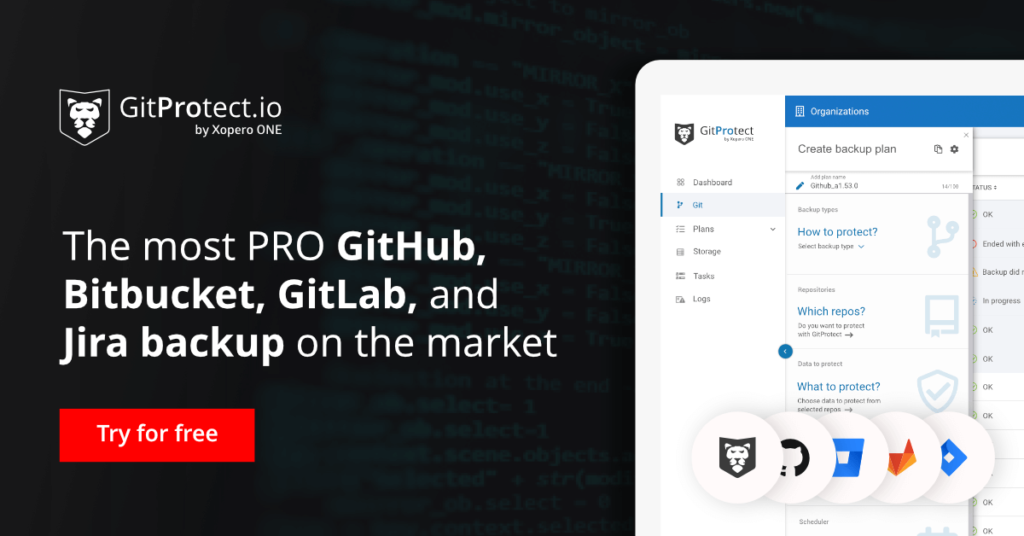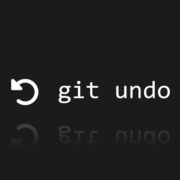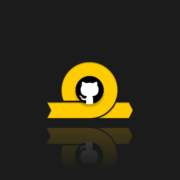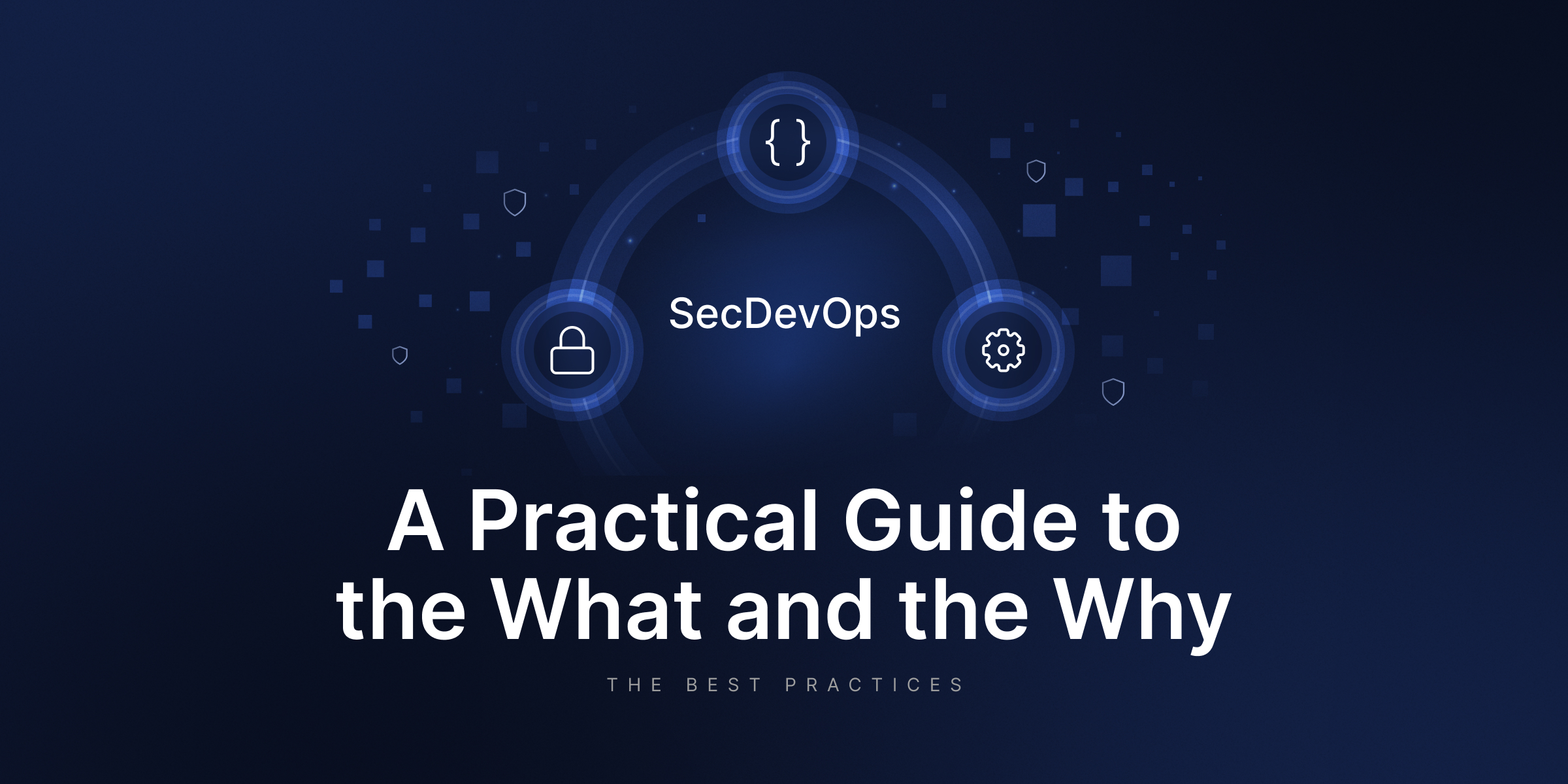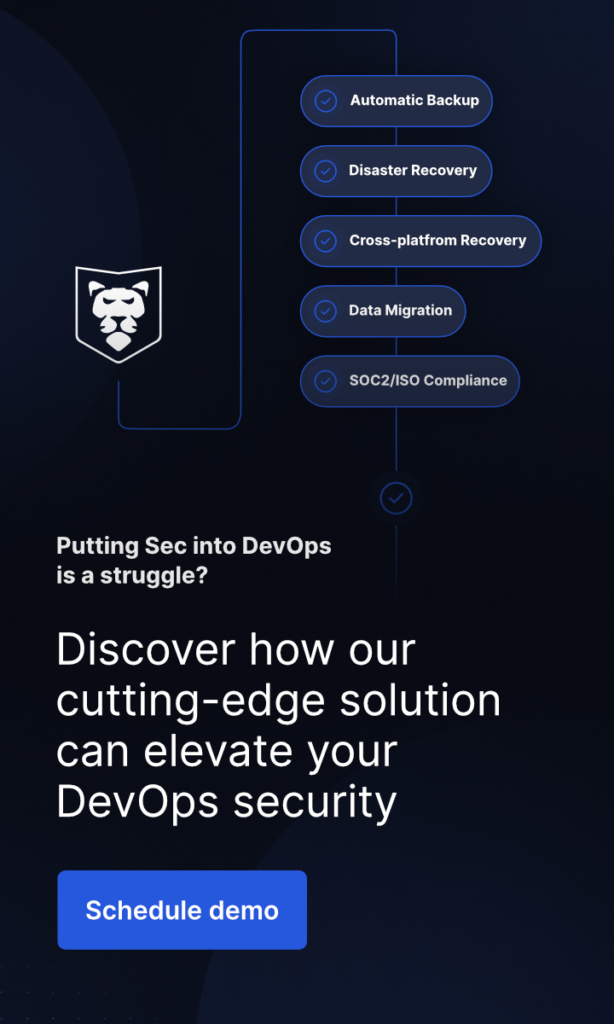How to Use Git Reflog – Reflog vs. Log
Git log and git reflog are two similarly named components that give developers an opportunity to look into the repository’s commit history through the command line. Those useful commands are usually confused or misunderstood. In this article, you will get to know the differences between them, git reflog usage examples, and how to use git reflog.
What is git log
Committed snapshots are displayed by the git log command. It’s used to list and filter the project’s history, as well as to look for specific modifications. In comparison to git status, which controls the working directory and the staging area, git log only operates on the committed history. Overall the git log command is helpful while looking over the history of a repository and locating a specific version of a project.
What is git reflog
The git reflog is a mechanism that records updates to the tips of branches and other references in your repository, offering a detailed log of your local operations. This includes commits, resets, and merges, serving as a safety net to recover lost commits.
The reflog is strictly local and isn’t part of the repository. It’s also not included in pushes, fetches, or clones. Git uses the git reflog tool to keep track of changes made to branch tips. It lets you go back to any commit, even if it isn’t referenced by any branch or tag. Following the rewriting of history, the reflog contains information about the former state of branches and allows for reverting to that state if necessary. A reference specifying parameter, sometimes known as a “ref”, can be applied to several git operations. This argument is used to reference a commit. You may keep track of the update time of git references in the local repository using this reflog technique.
Reflogs keep track of when git references in the local repository were modified. A separate reflog is kept for the git stash, in addition to branch tip reflogs. Reflogs are kept in folders under the.git directory of the local repository.
Git improved your software development process? Do the next step and secure your code with the first professional GitHub, Bitbucket, and GitLab backup.
Git reflog vs. git log
The most significant distinction between git reflog and log is that the log is a public record of the repository’s commit history, whereas the reflog is private. After a push, fetch or pull, the git log is duplicated as part of the git repository. The git reflog, on the other hand, is not included.
The reflog is a file located in .gitlogsrefsheads that maintains the history of local commits for a specific branch and excludes any commits that may have been trimmed away by git garbage collection processes. The git log, on the other hand, offers a historical traversal of commits for a branch that begins with the most recent commit and concludes with the very first commit in the branch’s history.
While “git reflog” is very beneficial for recovering deleted branches and commits, it does have certain disadvantages. Reference logs, for example, are saved locally, so they can’t be pushed or pulled from a remote repository. To preserve disk space, they usually expire or are wiped after a specific period.
How to use git reflog
Basic git actions like commit, branch, reset, rebase, and merge are included in the reflog. The most basic git eflog example use case is invoking: “git reflog”
You may need to backtrack your route if you make adjustments while working along or across branches. To undo the modifications, several commits are used, including the most damaging ones like the reset command.
There are three steps to the reset command: hard, soft, and mixed. A hard reset clears the disk of all commits and linked files. The soft reset restores the HEAD to the index, whereas the mixed reset restores the file to its original state.
Restore deleted branches
Let’s imagine you had the main branch and then used the command “git branch example1” to create a new branch named example1. Then you used “git branch -d example1” to mistakenly remove this branch. At this point, you either quickly recognize the error (for example, deleting another branch instead of the desired one) because that was the last action you took in your terminal, or you don’t know you deleted the wrong branch at all until later.
Then run the command ‘git checkout sha value>’. This command will direct the HEAD to the commit with the supplied SHA value. This will result in the previously mentioned disconnected HEAD condition.
Execute the command ‘git checkout -b branch name>’ after that. The HEAD pointer will point to the new branch, which will be created from that commit.
If you’ve misplaced the message, use ‘git reflog’ to locate the SHA of the commit that was at the end of the removed branch. Make sure your commits are correctly named so you can discover them quickly.
Restore commits
The procedure for restoring a deleted commit is rather straightforward. All you have to do is use “git reflog” to get the SHA value of the commit you want to revert to, and then run ‘git reset —hard’. Remember that this command will erase any modifications to your working directory that have not yet been committed, so use it with caution.
You have other options at your disposal – git revert or git restore commands and of course professional backup solution. The trend is new, but there are already exceptional solutions available. So check it out.
Frequently Asked Questions
What Git command shows who made changes to each line in a specific file?
git blame <filename>
git blame <filename>It displays the last commit for each line in a specified file, including who made each change and when. The command helps track the origin of specific lines in a file, which can be useful when debugging or understanding code history.
How to view the difference between the two Git branches?
To compare two branches, use the git diff command, specifying the branch names.
git diff <branch1> <branch2>The line will show changes in additions and deletions between the two branches. You can add –stat for a high-level view of changed files and lines if you want a summary.
git diff --stat main feature-branchThis command will compare the main branch with the feature branch and provide a summary (output). For example:
file1.txt | 4 +++-
file2.js | 10 +++++-----
folder/file3 | 2 +-
3 files changed, 12 insertions(+), 4 deletions(-)Use tags for release points as they serve as permanent references. Branches can be used for ongoing work or hotfixes
Tags are ideal for marking release points in your repo. They are lightweight references that don’t change over time. Tags, especially annotated ones, are often used for stable releases, such as v1.0, v2.0, etc.
Branches, however, are mutable and designed for ongoing work. A release branch can help maintain a minor version, like patching older versions without affecting newer work. Nonetheless, branches are not as final as tags, as they can be merged or deleted.
Does Git have a log file?
Git doesn’t maintain a traditional log file. Yet, the history of commits may serve as its log. You can use git log or git reflog commands to get necessary commit histories. For detailed trace logs, enable Git’s debug logging:
GIT_TRACE=1 git <command>It will provide a trace log for specific Git commands in the terminal.
What is the difference between log and diff commands?
In short, log is for viewing commit history, while diff serves for viewing differences between snapshots.
The git log shows:
- history of commits
- commit messages
- author details
- timestamps for a branch or range of commits.
As for git diff, it compares differences between:
- commits
- branches
- files
- specific working states.
In turn, it provides a line-by-line breakdown of changes.