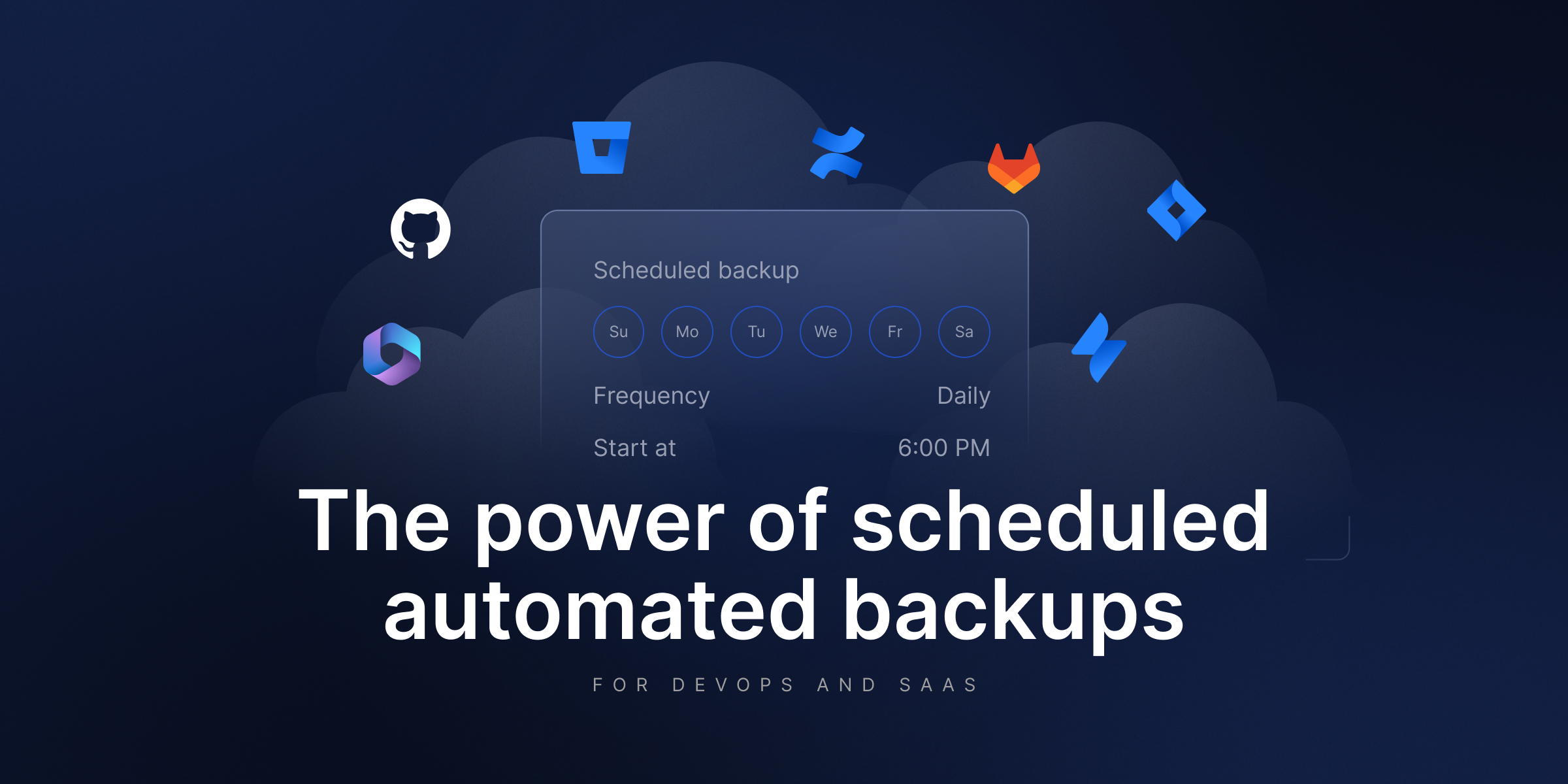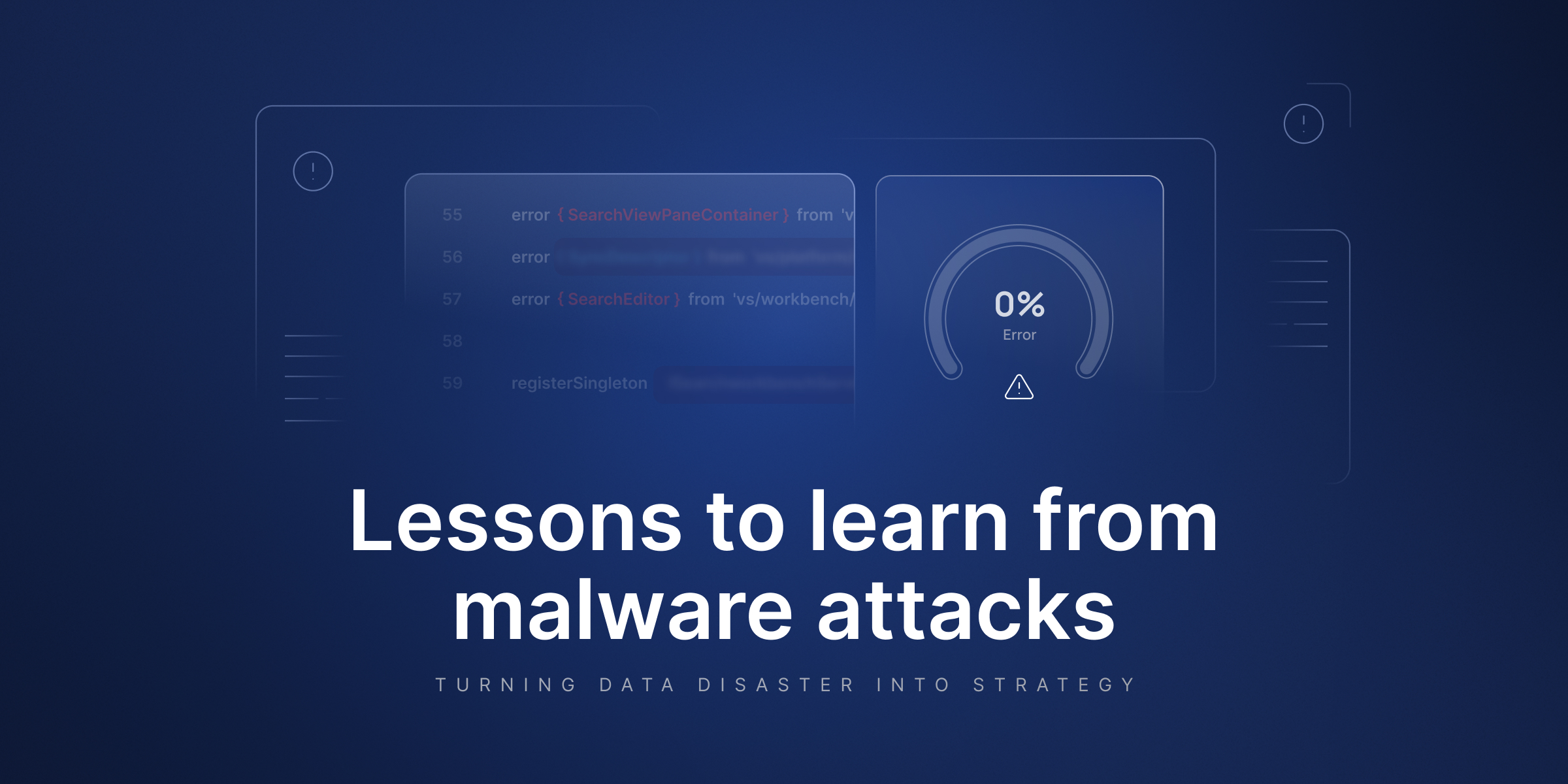Microsoft 365 Disaster Recovery best practices
We can all agree that Microsoft 365 powers the daily operations of many modern organizations. These often include data critical for business continuity, which simply flows through Teams, OneDrive, and SharePoint; therefore, even a short service outage could negatively impact productivity or regulatory compliance.
However, despite its importance, disaster recovery, or DR, for Microsoft Office is often misunderstood or assumed to be fully covered by Microsoft. The reality is this… under the Shared Responsibility Model, Microsoft takes care of the uptime of the service, but you are the one responsible for mitigating risks and protecting your data against:
- human error (intentional or not)
- malicious activity
- ransomware
- compliance regulations gaps
Why are DR strategies important?
Let’s begin by stating that disaster recovery is not just basic backup capabilities. In fact, complete Microsoft 365 disaster recovery strategies will secure and support your business continuity. Organizations may rely on different tools like OneDrive, and losing access to it may put their business operations at risk.
Risks concerning your data
These risks concerning your Microsoft 365 data vary. It is important to note that Microsoft 365’s native capabilities offer limited retention, minimal to no restore flexibility, and no actual guarantee for full recovery. Now, imagine that your data gets overwritten, deleted, or even lost during an outage. Without proper disaster recovery strategies, this can turn into a serious risk that affects productivity, compliance, and business continuity. Take a look at potential risks concerning your Microsoft 365 data:
- settings misconfiguration, and unauthorized access
- your own infrastructure failure
- ransomware attacks
- human errors, such as accidental or intentional deletion
- Microsoft 365 service or infrastructure outage
- natural disasters like floods, fires, or earthquakes
Real-world scenarios
Some time ago, we observed disaster scenarios concerning Microsoft 365 data. We can start with KPMG’s deletion of Teams Chat. Instead of wiping a single user’s Teams Chat, a misconfigured retention policy actually removed all of the chats for 145K users. These included data compiled on crucial collaborations that had vanished. This points us to the conclusion that native capabilities of Microsoft 365 tools are not disaster-ready solutions. When it comes to retention and policies, your best option is third-party backup, which provides you with unlimited retention.
Another instance is syncing and mirating Microsoft 365 data. When the user selected the option to keep data on their device, OneDrive, without authorization or consent, overrode the user’s settings and moved their work into its system. Their important business and creative work vanished with no warning. It has been reported that Microsoft capabilities like Recuva, File History, Cloud recovery, and live support were not enough to help with this issue. This is a clear example of how native capabilities of such tools can fail.
Outline your requirements for building a complete Microsoft 365 disaster recovery strategy
As we have discussed the risks associated with Microsoft 365 data recovery, it is essential to understand what is needed for an effective Microsoft 365 disaster recovery solution to further support your business continuity.
What is your sensitive data?
To start off, it is important to guarantee full coverage for your Microsoft 365-backed-up data. Make sure to outline the most critical workflows and data that need protection. This way, you get to pinpoint the appropriate security measures from backup frequency and retention periods to access controls and storage options.
Find your RTO and RPO
Precisely analyzing your Recovery Time Objective (RTO) and Recovery Point Objective (RPO) metrics is important for building your disaster recovery strategy. When it comes to recovery time objective (RTO), you determine the maximum amount of time that your organization can endure while being down. To put it simply, the lower your RTO is, the better your overall preparedness for a disaster scenario is. A high RTO can cut some costs; however, you may be forced to spend more money on data recovery and general compensations for downtime.
Next, let’s analyze the recovery point objective (RPO). This metric determines the amount of time required by your organization between backups, along with the total amount of data that could be lost as a result. With an RPO of 9 hours, you essentially say that your process, along with business-critical data, must be recovered in that period of time. Make sure to pinpoint all the critical data and then outline how much your business can afford to lose to keep your workflows operational. If your RTO is more like half an hour, your organization will not be fully operational after this time. In such cases, you will need backups to be performed more frequently than daily to go along with your RTO metrics and critical business functions.
Frequently verify your RTO & RPO metrics
While implementing your RTO and RPO metrics, thoroughly analyze all of your systems, tools, and data that are being processed. Now, even when you are sure your metrics meet the requirements, you need to consistently review and verify your RTO and RPO. Functionalities such as replication, granular restore, and incremental, along differential backups can further improve your metrics and rapid recovery.
Prepare disaster-ready procedures
No one expects a disaster to hit their organization. However, your procedures for disaster recovery should be thoroughly evaluated, prepared, and tested. This will help you stay proactive in case of failure, from the very beginning. Implement plans for each step of getting struck by ransomware, accidental deletion, or even a service outage. Make sure that each member of your team knows their roles and responsibilities, and knows how to communicate about disasters effectively. Remember that well-tested backup and recovery routines support ensuring business continuity, especially in such scenarios.
Clear distribution of duties
As we have mentioned, clear responsibilities for team members during a disaster scenario are crucial for effective recovery. Therefore, make sure that your disaster recovery plan considers a team member for each of the steps in your strategy:
- declaring the disaster
- reporting the given disaster to the management
- notifying the stakeholders, customers, and the press
- dealing with the disaster and carrying out swift recovery
- pinpointing and addressing the causes of the failure
- implementing preventive measures for the future
Effective communication
Introduce communication procedures to efficiently communicate relevant information to each party. Given the vast environment of Microsoft 365, and also depending on the industry in which your business operates, you may need to contact different individuals. These include customers, shareholders, authorities, the media, and especially your employees. Prepare templates for each relevant channel of communication to smooth out the process.
Test your disaster recovery strategies
As with most things in DevOps, procedures as well as strategies require testing. By frequently testing your specified disaster recovery strategies, you guarantee their continuous efficiency and make room for further improvements. Make sure tests are documented and cover not just solutions but also employees. The tests you can carry out range from walkthrough tests with step-by-step analyses to simulation testing where you put your solution against all the potential ‘what ifs’. Other notable mentions include: checklist testing, parallel testing, and full-interruption testing.
Implement frequent, secure, and automated backups
There is a saying that your backup is as strong as the restore capabilities it brings. This is especially true for modern, complex, and constantly evolving DevOps environments. Therefore, having a complete backup solution for your Microsoft 365 data is a must-have. Here is what a complete backup provider should include to help your organization minimize data loss:
- unlimited data retention
- the 3-2-1 backup rule – at least 3 copies and your data stored in at least 2 different locations, with one being offsite
- replication between storage destinations – always have data replication between your storage instances
- automation and scheduler
- GFS (Grandfather-Father-Son)
- full, differential, and incremental backups
- AES encryption in-flight and at rest, with the option to make your own encryption key
- scalability options
- ransomware-proof defenses
- clear monitoring – full picture of backup and restore processes (for example, completed backup tasks)
Where do Microsoft 365 native capabilities fail the user
While Microsoft 365 does provide basic native recovery capabilities, it outlines in its documentation that the user is responsible for their data.

Microsoft is responsible for its platform, infrastructure, and uptime. Their role lies in securing the platform on their end, but not securing your own data. So, the security of accounts, chats, emails, and OneDrive files is your responsibility. Microsoft is not obligated to help you recover any data that you may have accidentally deleted or simply lost due to a security gap. Even though basic retention and backup within Microsoft’s ecosystem are provided, these are not built to withstand disaster scenarios. You can still get locked out if your backups are stored on Microsoft’s ecosystem, experience data loss due to no unlimited retention, and fail compliance audits or checks because those capabilities do not meet the requirements of frameworks like SOC 2 Type II or ISO 27001.
Capabilities you need to have to restore your Microsoft 365 data
A comprehensive disaster recovery solution should provide your organization with an arsenal of options to recover your Microsoft 365 data securely and in a timely manner. More complex environments will require flexible options. Pay attention to capabilities that allow you to restore even single files from your OneDrive backups or perform full-data recovery if needed. These options support your business continuity, compliance efforts, and help you avoid data loss.
Point-in-time restore
The option for point-in-time restores is crucial to rolling back your Office 365 data to a specific moment in time. That could range from corrupted SharePoint sites, deleted OneDrive files, or an important piece of data lost in Exchange. However, point-in-time recovery allows you to recover such data from a desired point in time. As you may know, Microsoft’s retention, even for recycle bins, is limited; this means once your data is gone, it’s gone for good. This is especially crucial when it comes to issues that go unnoticed, like an inbox that was wiped months ago but turned out to be important. That is why backup solutions like GitProtect provide unlimited retention, to allow you to roll back Microsoft 365 data to any previous point in time.
Granular restore
There are cases where you only need a single file that you have lost. Did you know that instead of doing full-data recoveries or rolling back whole environments, you can use granular restore functionality to specify exact data you need to restore? This could be a conversation or a single file; just look through your backup copies and restore what you need, and still remain operational. Such an ability also minimizes downtime across the company.
Full-data recovery
Sometimes it happens that you might need bulk and efficient recovery, so to say, a full restore of Microsoft 365 data. With GitProtect, you can restore your entire Microsoft 365 environment to the same or different account, or, if there is a need, to your local machine.
Disaster recovery scenarios along with use cases
Scenarios like human errors, malicious insiders, or platform outages necessitate effective and fast restore capabilities to support your business continuity. Let’s look at some of the most severe disaster scenarios and understand how a comprehensive disaster recovery plan works in action.
Scenario #1: Microsoft 365 service is down
Service interruptions happen – both long-term and short-term. Whether it is a SharePoint or Teams outage that is region-specific, you may lose access to data that includes your critical assets. In case of cloud access being limited, your backup solution should allow for restore of mailboxes, SharePoint sites and OneDrive files to your local instance. So, while recovery is happening, your teams can remain operational and stick to their primary objectives.
Scenario #2: Your own infrastructure is down
In case of internal issues like VPN failures, your business can be left with no access to data on Microsoft 365. However, provided you have a multi-storage backup system, like with GitProtect, you get 3 copies of data, across 2 different media types, with 1 being stored off-site – according to the 3-2-1 backup rule. Thus, if one of your backup destinations fails, you can always restore your critical data from another storage instance.
Scenario #3: The backup provider goes through an outage
Knowing the market and the importance of data security, we must be prepared for any scenario. Although in an unlikely scenario of your backup provider experiencing downtime, you should be able to do the following:
- Deploy the on-prem version of the software
- Point it to the appropriate storage instances
- Restore data your data to the same or a new Microsoft 365 account
Takeaway
While automated backup is great, flexible restore options are what make it crucial. With vast environments like Microsoft 365 and constant changes to the data, being able to swiftly recover it and stay on track with business operations is key. Minimizing downtime and ensuring data integrity are crucial for any recovery objectives. Make sure to get complete backup capabilities and include functionalities such as: point-in-time restore, granular restore, and full data restore. Disaster recovery solutions are the users’ responsibility to implement; Microsoft itself outlines that the user is responsible for their critical data, and Microsoft will not be obligated to help you restore your data in case of an accidental deletion, for example. What is more, notable frameworks require complete backup and disaster recovery strategies to achieve the compliance requirements.
[Early Access] Get early access to GitProtect for Microsoft 365 🚀