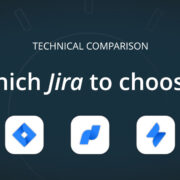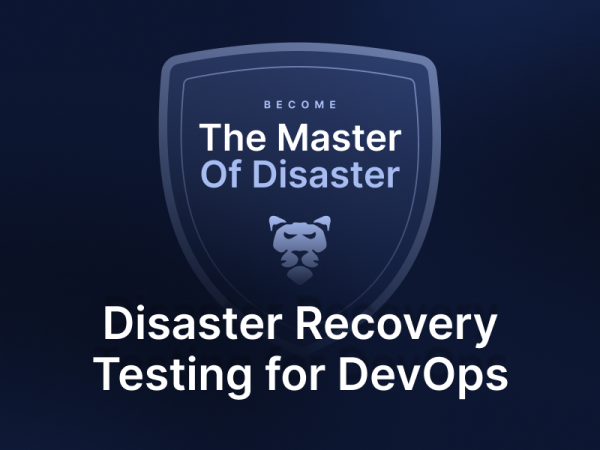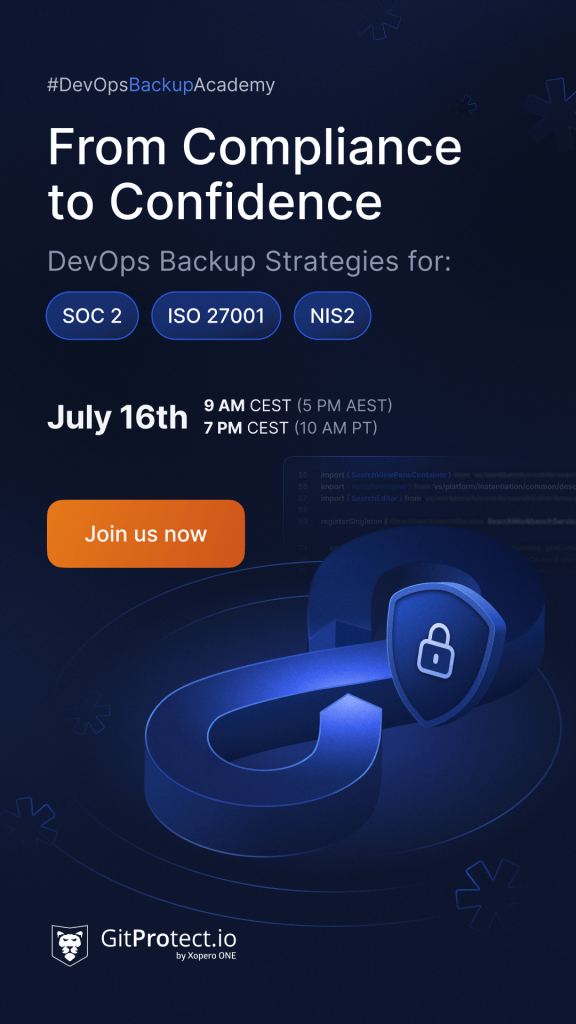Securing Your Data: How to Safely Back Up a Single File on Bitbucket
It’s always better to have peace of mind that all your Bitbucket data is accessible and recoverable in a click should any event of failure occurs. Try GitProtect.io backup and DR software for Bitbucket.
As a software developer, securing your code is as crucial as writing itself. Imagine that you have a huge Bitbucket repository, and you need to download only a single file. Downloading the entire repo is not the option you’re interested in… Let’s remember that it’s cosmic. So, what would you do?
Before you put on your thinking cap to solve this complex issue, let us mention that you have a few options… And we will cover all of them today.
Practical methods for downloading single files
Downloading a file from your git repositories is a simple process, but knowing the right steps can save you time and get you exactly what you need. Additionally, when you need to download files for multiple components of your project, Bitbucket offers versatile methods. This is essential when you work on different branches of your project and you need files from a specific branch. For instance, you might need a particular version of a file from a development branch while simultaneously working on the main branch.
Manual download – steps you need to take
This method is the simplest and most direct way to download a single file from your repository. Remember to use a secure password when logging into your Bitbucket account to ensure the safety of your data.
Here’s how you can do it:
- Log into your Bitbucket account, use the dropdown menu to select your Bitbucket project and navigate to the desired repository to find the specific file you need.
- Find the file you need to back up.
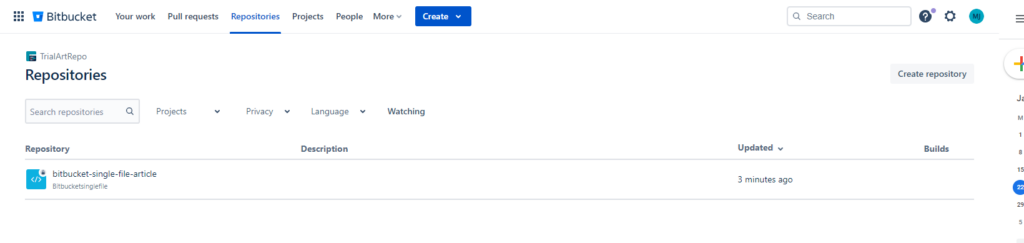
- By clicking the download link, you can easily save the HTML file or any specific file to your local machine. This can be done in its original format or zip format (as a zip file) if preferred. In addition to downloading an HTML file or a zip file, you can also choose to download the raw file directly to your local machine. It’s especially useful for accessing the file’s unprocessed content.
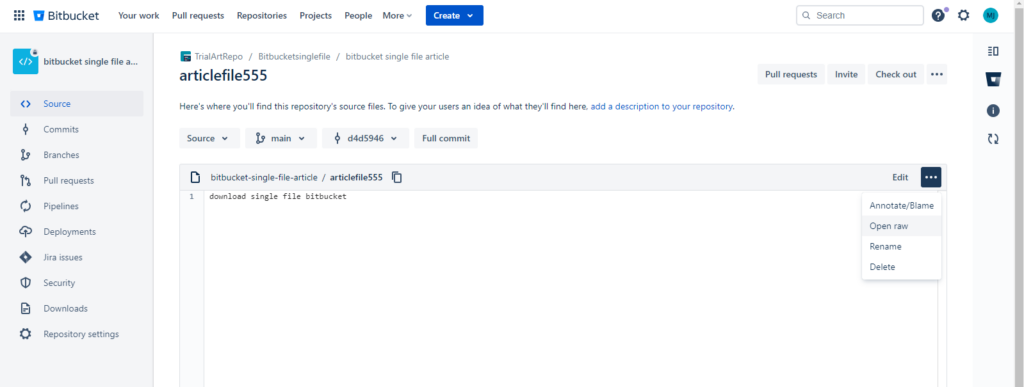
What you shouldn’t forget about manual downloading…
The manual download method in Bitbucket stands out for its user-friendly and straightforward approach. It’s ideal for those who prefer an easy-to-navigate process. Particularly beneficial for immediate, one-off downloads, this method offers a visual interface that allows users to quickly access and confirm the specific file they need.
However, the simplicity of the manual download method comes with its own set of limitations, particularly when it comes to handling larger-scale operations. Its lack of scalability becomes apparent in scenarios that require regular downloads of multiple files. If you want to integrate file downloading into automated processes, manual downloads may prove inefficient and time-consuming. This method, while excellent for individual tasks, falls short in environments that demand automation and efficiency for extensive file management.
| Advantages | Disadvantages |
| User-friendly and straightforward | Limited scalability for large-scale operations |
| Ideal for one-off downloads | Not suitable for automation |
| Visual interface for easy access and verification | Time-consuming for multiple file downloads |
| Ensures accuracy in file selection | Less efficient for extensive file management |
The ‘curl’ command
If you’re working on a linux server, a linux server, curl offers a powerful way to download files from Bitbucket. To securely authenticate, you may need to use your Bitbucket ‘password’ along with your username in the curl command. The basic syntax for using curl to download a file is as follows:
- curl -O [File URL]
What should you know about this method?
The ‘curl’ command represents a significant advancement in terms of automation and flexibility for handling file downloads in Bitbucket. It’s a powerful tool if you frequently integrate file download processes into your scripts or development workflows. One of the key benefits of using ‘curl’ is the enhanced control it offers over the download process. You can specify destination folders, customize file names, and fine-tune other aspects of the download, which is particularly beneficial in complex development environments. Moreover, ‘curl’ is highly adaptable, functioning seamlessly across a variety of operating systems. This versatility makes it a preferred choice for developers who operate in diverse tech environments.
Despite its advantages, the ‘curl’ command also presents certain challenges. The main drawback is its steeper learning curve, especially for individuals who are not used to working with command-line tools. The requirement to manually input commands for each download raises the risk of human error, such as incorrect file names or paths. This aspect underscores the need for a solid understanding of scripting and command syntax, making ‘curl’ potentially less suitable for those who are not versed in these areas.
| Advantages | Disadvantages |
| Enhances automation and flexibility | Steeper learning curve |
| Greater control over the download process | Risk of human error in manual command input |
| Allows customization of file names and destination folders | Requires understanding of scripting and syntax |
| Highly adaptable across various operating systems | Less suitable for users unfamiliar with command-line tools |
Utilize ‘wget’ for file downloads
The wget command can be particularly useful when accessing files from a remote server or when dealing with a Bitbucket server. This is especially relevant for software developers who frequently interact with a Bitbucket server as part of their version control workflow.
Similar to ‘curl’, ‘wget’ is another command-line tool that can be used to download files from a Bitbucket repository.
The basic command looks like this:
- wget [File URL]
A few more words about the ‘wget’ command…
The ‘wget’ command is known for its unique advantages when it comes to file downloading from Bitbucket. It stands out for its simplicity and straightforward syntax, making it an ideal choice for basic download tasks. ‘wget’ particularly excels in scenarios that require recursive downloads, such as acquiring nested files or entire directories. This makes it an excellent tool if you are handling more complex file structures. Additionally, its ability to operate in the background is a significant advantage. This feature is incredibly useful for scheduled tasks, as it allows for the continuation of downloads even when the user is not actively logged into their system.
However, there are certain limitations to the ‘wget’ command that users need to consider. One of these challenges is its installation and setup on some platforms. For example, on Windows, ‘wget’ is not typically pre-installed, which means you have to go through an additional step to install it. This can be a hurdle if you are not accustomed to such setups. Furthermore, while its simplicity is an asset in many cases, it also means that ‘wget’ lacks some of the advanced features and fine-grained control capabilities found in other tools like ‘curl’. This limitation might make ‘wget’ less suitable for more intricate download scenarios or when a higher degree of customization is required.
| Advantages | Disadvantages |
| Simple syntax | Not pre-installed on some platforms like Windows |
| Ideal for basic and recursive download tasks | Lacks advanced features and fine-grained control |
| Operates effectively in the background for scheduled tasks | Additional installation steps required on certain systems |
| Might not suit highly complex or customized download needs |
Why full Bitbucket data backup is still a must-have?
In Bitbucket, basic file download methods, while handy, they are not the answer to data loss. Thus, they can’t replace a comprehensive backup solution. To ensure a thorough backup, you should consider backing up the entire repository with metadata, not just individual files. Advanced methods provide deeper control and integration for such needs. Let’s not forget Atlassian follows the Shared Responsibility Model. It means that the protection of your Bitbucket data rests on your shoulders while Atlassian ensures the security of its services.
You can use different Bitbucket backup methods to protect your Bitbucket repositories – git clone or mirror, Bitbucket DIY backup, Bitbucket Server Backup client, Bitbucket Zero-Downtime backup, Bitbucket backup script, or third-party backup tools, like GitProtect. However, what matters is that the method you choose meets your security and regulatory requirements.
Summary
Whether it’s a git clone command for the entire directory or a simple download button click for a single file, Bitbucket offers versatile options to manage your repository. From the simplicity and immediacy of manual downloads through the web interface to the more advanced, automated capabilities of command-line tools like ‘curl’ and ‘wget’, Bitbucket users have multiple paths to secure vital pieces of their projects. While manual downloads are ideal for quick, one-off tasks, ‘curl’ and ‘wget’ provide more control and efficiency for regular, complex operations.
And let’s not forget, that the downloading of a single file can’t solve the issue with data loss. To foresee any disaster scenario, it’s better to use comprehensive solutions and build an effective backup strategy within Bitbucket backup best practices.
[FREE TRIAL] Automate DevOps backup and don’t risk data, time and money 🚀
[LIVE DEMO] Let’s discuss your needs and see a live product tour